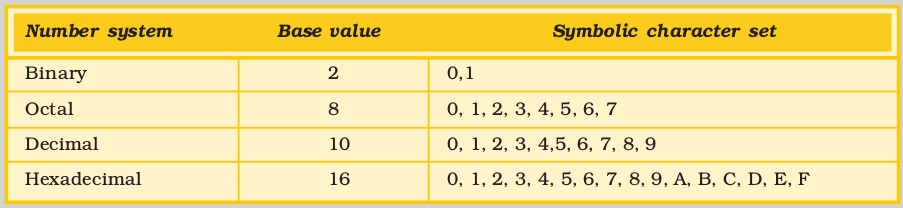Table of Contents
2
COMPONENTS OF CCT
I think it’s fair to say that personal computers have become the most empowering tool we’ve ever created. They’re tools of communication, they’re tools of creativity, and they can be shaped by their user.
Bill Gates
Objectives
After completing this Chapter, the student will be able to:
- trace the evolution of computers,
- describe the computer and its devices,
- list the components of a computer system,
- compare various input and output devices,
- classify various ports,
- understand different storage devices,
- recall the evolution of communication technology,
- explain computer languages and their development,
- compare various types of software and
- interpret steps involved in programming.
Introduction
In the first chapter we were introduced to a device that has changed the way we work, live and play. Only once in a lifetime does a new invention come about to touch every aspect of our lives in this way. This incredible invention is the computer.
The electronic computer has been around for over half a century, but its ancestors have been around for 2000 years. However, only in the last 40 years has it changed society. From the first wooden abacus to the latest high-speed microprocessor, the computer has changed nearly every aspect of our lives for the better.
2.1 How Does One Perceive The Computer?
Let us take a tour to the Computer Laboratory of our school. We may see an assemblage like the one shown in figure 2.1. But then we have also seen laptops. What differences do we notice? Let us gather information about devices that look different from these but still are computers.
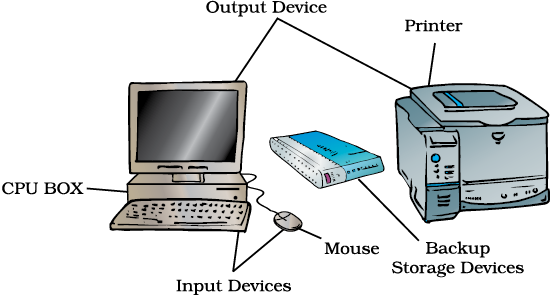
Figure 2.1: A Computer System
Computer indeed derives its name from its essential function, namely, to compute. In a rudimentary sense any computation requires primary data and operations performed between them. This would mean receiving data, processing them, keeping in memory the data at different stages of operation, having some set of data that is fundamental to all operations and giving outcomes of operations. Hence, essentially a computer means a system of components (i) to input data and display output i.e. Input and Output devices; (ii) processing unit called the Central Processing Unit (CPU) and (iii) the Memory space which can be Read Only Memory (ROM) or Random Access Memory (RAM). One should realise that it is not the external appearance by which a computer is understood in as much as its functionalities.
In fact, the memory in terms of capacity (space) and speed, and the processing capacity of the CPU (speed with which it processes) characterise computers and distinguish them. Also the manner in which data is presented determines a classification of computers, namely, analogue or digital computers.
2.1.1 Classification of Computers
Computers can be classified into two major types based on their way of handling data. These are as follows:
1. Analogue Computers : They work on continuous variables like waves of the signal, their amplitude, etc.
2. Digital Computers : They work on the principle of binary digits i.e. 0 and 1. Any value or symbol is represented through a binary value.
Digital computers can also be classified according to their physical structure (size) and the purpose of their use.
Hybrid Computers : They are a combination of good features of analogue and digital computers. Digital counterparts convert the analogue signals to perform Robotics and other Process control. Hybrid computers are used to control air traffic and radar of national defence.
Based on capacity, speed and reliability they are classified into three categories:
I. Microcomputer : The term “Microcomputer” was introduced with the advent of single chip large scale integrated circuit (LSIC) computer processors. It is the smallest single user computer and its CPU is a microprocessor. It can perform the same operations and can use the same type of instructions as other computers. These are the most frequently used computers, better known by the name “Personal Computers.”
Types of Personal Computer
In our everyday use, the term “computer” refers to digital computers, a typical example being the common personal computer (PC). These can be classified mainly as Desktop Computers, Laptop Computers, Palmtop Computers, Personal Digital Assistant (PDA), Tablet PC, etc.
Desktop Computers
Desktop computers are larger and not meant to be portable. They usually sit in one place on a desk or table and are plugged into a wall outlet for power. The case (chasis) of the computer holds the CPU. When this case lies flat on the desk then it is generally referred to as a Desktop Model (Figure 2.2) else when it stands vertically on the desk in the form of a tower, it is referred to as a Tower Model (Figure 2.3). The computer usually has a separate monitor. A separate keyboard and mouse allow the user to input data and commands. The main advantage of tower models is that there are fewer space constraints, which makes installation of additional storage devices easier.

Figure 2.2 : Desktop Model

Figure 2.3 : Tower Model
Laptop
This is a small, portable computer (Figure 2.4), small enough that it can sit on the lap. Nowadays laptop computers are also called notebook computers.

Figure 2.4 : Laptop
Hand-held Computers/Palmtop
This computer is smaller than a laptop. It is so small that it literally fits in a palm, hence, referred to as palmtop (Figure 2.5). Because of their small size, most palmtop computers do not include disk drives. Compared to full-size computers, palmtops are severely limited, but they are practical for certain functions such as phonebooks and calendars. Sometimes these are also called pocket computers.

Personal Digital Computers/Assistants
Palmtops that use a pen rather than a keyboard for input are often called PDAs (Figure 2.6). This is a hand–held device that combines computing, telephone fax and networking features. PDA can function as a cellular phone, fax sender and personal organiser. PDA was pioneered by Apple, which introduced the Newton Message Pad in 1993.

Figure 2.6 : Presonal Digital Assistant
Tablet PC
It is a notebook slate-shaped mobile computer (Figure 2.7) which is equipped with a touchscreen or graphics table which allows the user to operate the computer with a digital pen or stylus or fingertip. A wireless keyboard can be connected to this for extensive text input. Other models of tablet PCs are convertible model (screen can rotate over the keyboard) and hybird model where the screen is fixed on the keyboard.

Workstation
A powerful, single user computer, a workstation is like a personal computer, but it has a more powerful microprocessor and in general, a higher quality monitor used in computer aided design and other applications requiring a high end, usually expensive, machine with considerable calculating or graphics capability.
Server
The term server actually refers to a computer’s function rather than to a specific kind of computer. A server runs a network of computers. It handles the sharing of equipment like printers and the communication between computers on the network. For such tasks a computer would need to be somewhat more capable than a desktop computer. It would need:
- more power
- larger memory
- larger storage capacity and
- high speed communications.
II. Mini Computer : It is a multiuser computer capable of supporting up to hundreds of users simultaneously. They are usually more powerful compared to microcomputers. Minicomputers are also known as mid range computers as their cost and computing powers lie in the middle range between micro and mainframe computers. Minicomputers are used for multiusers and interactive applications.
III. Mainframe Computer : A powerful multiuser computer, the mainframe computer, is capable of supporting many hundreds or thousands of users simultaneously. They are capable of faster processing and greater storage area. They are used in research organisations, large industries, large businesses and government organisations, banks and airline reservation where a large database is required.
Super Computer
There is another category of computers, the Super Computer which is somewhat similar to the mainframe computer. These are largest, fastest and most expensive. They are used for massive data processing and solving very complicated problems like weather forecasting, weapons research and development, rocketing, atomic, nuclear and plasma physics. The processing speed of super computers lies in the range 400-10000 million instructions per sec (MIPS). Examples of the supercomputer are Eka which was developed by the TATA Group, Pune (India) in November 2007. It is the first in Asia and the 8th fastest supercomputer in the world as of June 2008 (Figure 2.8 (a)) PARAM (Figure 2.8 (b)) developed by CDAC in Pune (India), CRAY 3 (developed by control data corporation, JAPAN), SX-3R (25.6 GIGA Flops, NEC make) HITAC S-300 (32 GIGAFLOPS, HITACH make) etc. HITAC S-300 is the latest and the fastest Super Computer.
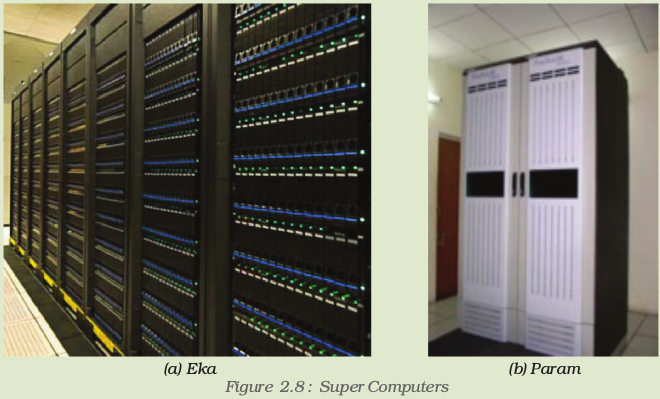
2.1.2 Evolution of Computers
Table 2.1 gives a glimpse of the evolution of computers.
Table 2.1 : Evolution of Computers
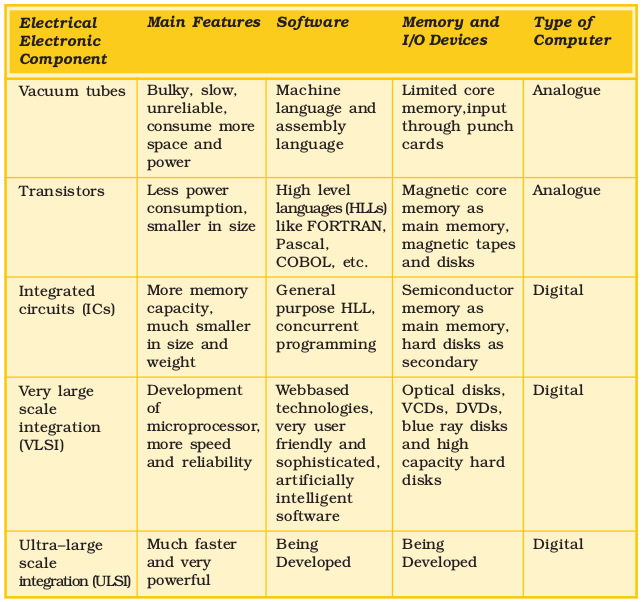
The future is promising for the computer industry and its technology. The speed of processors is expected to double every year and a half in the coming years. As manufacturing techniques are further perfected, the prices of computer systems are expected to steadily fall. However, since the microprocessor technology will be advancing, its higher costs will offset the drop in the price of older processors. In other words, the price of a new computer will stay about the same from year to year, but the capacity of the technology will steadily advance.
2.1.3 Let us Know the Computer
A computer is basically a device that can respond to a specific set of instructions in a well – defined manner, execute a prerecorded list of instructions (a program) and quickly store and retrieve large amounts of data. Since a computer is understood more by its functions than its appearance, let us see what functions each of the components performs.
2.1.4 Organisation of the Computer System
A computer system (Figure 2.9) is usually defined as a combination of hardware and software. Computer hardware is the physical equipment. Software is the collection of programs that make the hardware do its job.
Each of the hardware and software components has undergone refinements and modifications depending upon the limitations encountered by the users and the endeavours to overcome these limitations to meet new requirements and challenges. Let us therefore understand the computer from two perspectives, namely, the general functions of its components and the evolution these components have undergone.
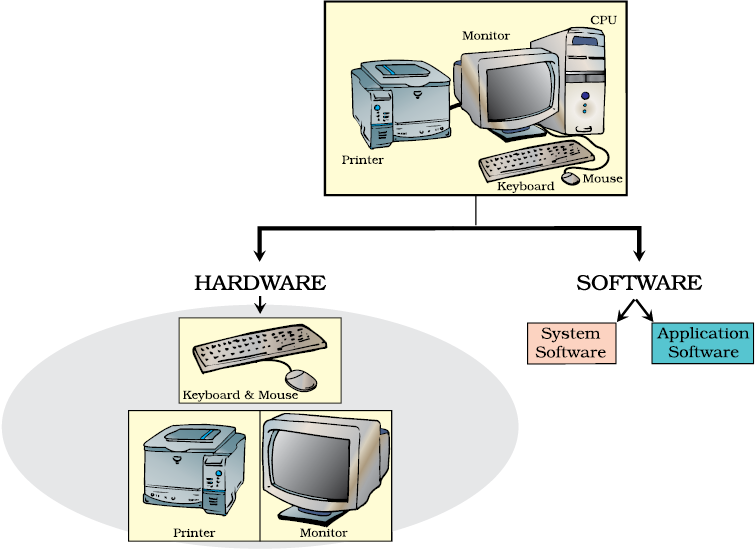
Figure 2.9 : Components of a computer system
2.2 Hardware
In order to accomplish a particular task the computer performs a series of jobs, namely, Input, Storage, Processing and Output, which it handles in a very special way as follows:
- It accepts the data (input) from the user.
- The computer has memory chips, which are designed to hold data until it is needed.
- It processes this data into information. The computer has an electronic brain called the Central Processing Unit, which is responsible for processing all data into information according to the instructions given to the computer.
- It then returns the processed information (output) to the user.
For performing each of the jobs listed above, every computer has special parts/components, for Input Device, Storage Device, Central Processing Unit and Output Device.
2.2.1 Input Devices
General Functions
It provides a means for the machine to communicate with its external environment by accepting (or reading) data and the program.
1. It converts the data based on the program into computer acceptable form through an input interface.
2. It supplies the converted instructions and data to the computer system for further processing.
The very scope of computers is enough to understand that there is no limit to the form and type of data that serves as an input. Sometimes the input is in the form of text in normal language, sometimes it is a picture, sometimes it is a voice input like a song. Selection of an appropriate input device will improve efficiency and keep human interaction minimal.
Types of Input Devices
On-line or Direct Data Entry Devices : These devices are under the control of the CPU and communicate directly with the CPU, that is, these are connected via cable to the CPU. This process of data entry may be time consuming and may have errors but by using these devices, we can avoid having to capture data from paper. These are also known as Interactive Input Devices and are classified as:
(a) Keyboard
(b) Locator devices
(c) Interface or pick devices.
(a) Keyboard
The most common input device is the keyboard (Figure 2.10). The modern keyboard generally contains 104 keys and is called the QWERTY keyboard because of the sequence of keys in the top row, which are similar to those of a standard typewriter. A keyboard is used for a wide range of tasks but is well known for its capability to enter data, which is copied from the original paper documents (such as name and address details on a form). Keyboards are also used for typing letters, memos, reports and other documents using word processing software.

Figure 2.10 : Keyboard
(b) Locator devices
Locator devices are used to control the location or position of the cursor on the screen and they allow us to provide the necessary input. Generally, locator devices are good for gross movement but not for precision work. Different locator devices are discussed in Table 2.2.
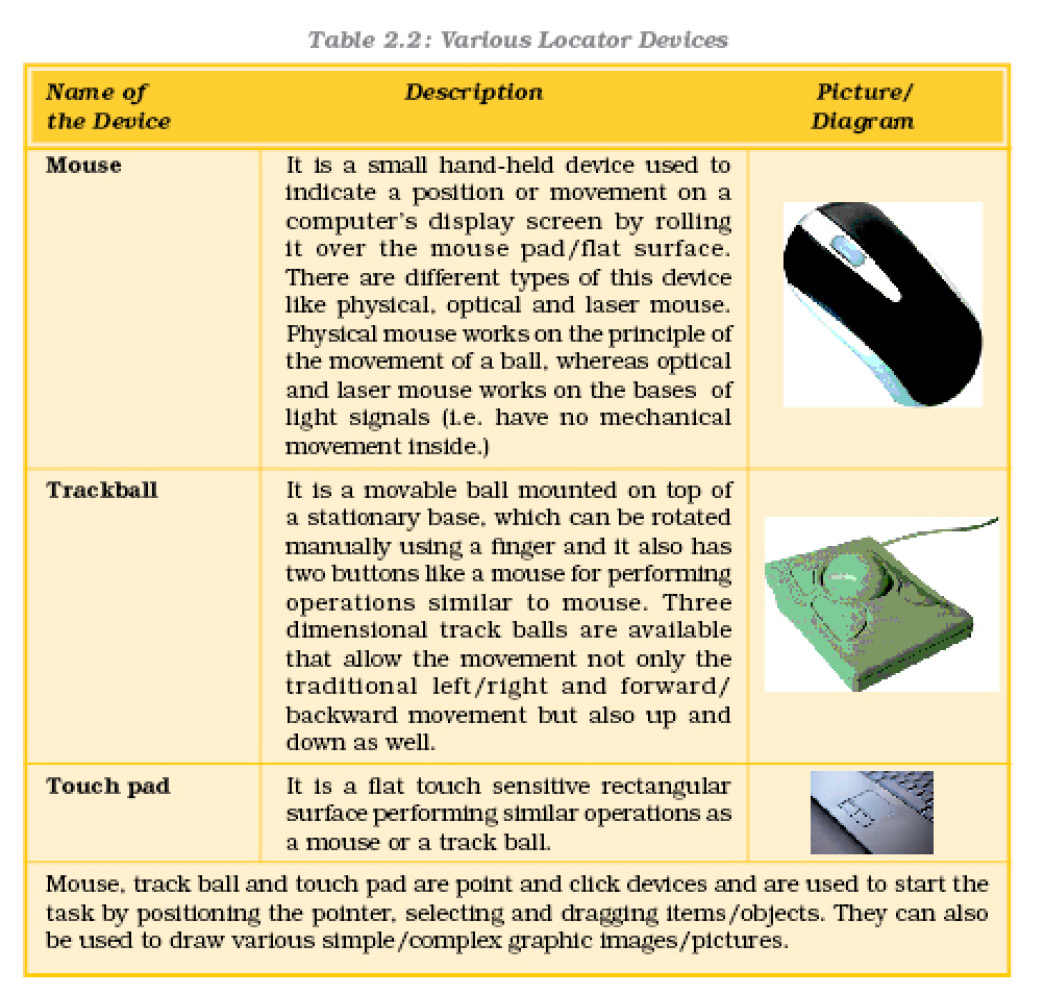
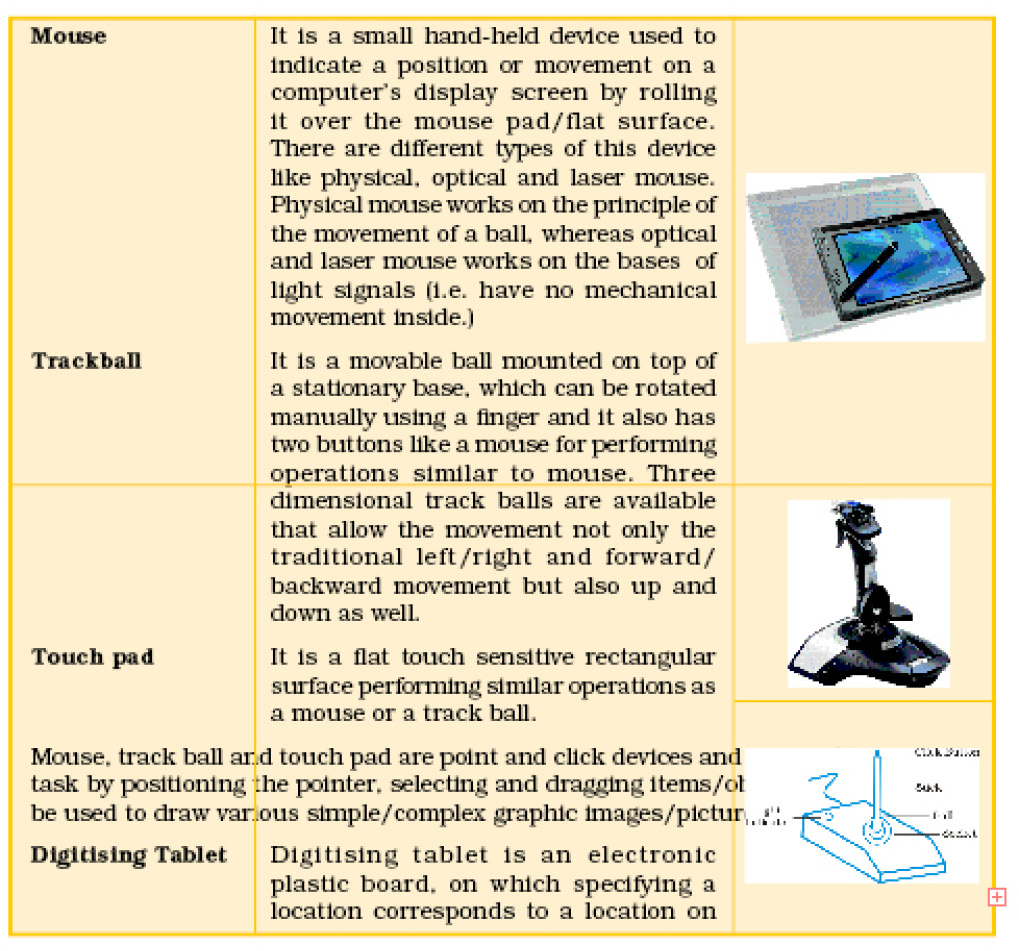
(c) Interface/Pick Devices
Pick devices are used to select an object on the screen. The object may be text or graphic. Examples of pick devices are light pens and touch screens.
Light Pens
The light pen is a pen-like light-sensitive device that feeds a narrow electrical pulse generated by a pointing device directed towards the screen. It is connected by a wire to the computer terminal that detects the signals from the screen. Light pens may be used in place of a mouse or a keyboard, particularly for menu based applications where an option may be selected by pointing on it. They are used for Computer Aided Designing (CAD) and drawing purposes. Moreover, with the help of a light pen, engineers, architects or fashion designers can draw and edit the designs directly on the screen, though for editing a drawing keyboard may be used to select colours, lines with varying thickness, cropping or enlarging the drawings. It is also used to read bar codes from products that are available in big departmental stores.
Touch Screens
Touch screens are monitors on which the user makes selections by touching the screen, rather than moving a cursor to the location with external locator devices.
Touch screens are often used in situations where users are likely to have a low level of competence in using computer keyboards. Touch screens are sometimes used in restaurants, building societies and travel information systems.
Source Data Entry Devices : We have observed that in grocery stores, the clerks merely wave the product over a laser scanner/barcode reader, which automatically enters the product code and retrieves the corresponding price of the product automatically. The earlier practice was to enter the code/product name by using a keyboard (a time consuming process). The laser scanner/barcode reader comes under Source Data Entry Devices category, which increases the efficiency of a user.
These devices help us in entering the data directly from the source, without any human intervention.
The devices used in this category are:
(a) Video digitiser
(b) Digital camera
(c) Scanning devices
(d) Voice input
(e) Remote control
(f) Magnetic stripe reader
(g) Sound sensor – microphone
(h) MIDI instrument.
Source Data Entry Devices
(a) Video Digitiser
A video digitiser captures television pictures from devices such as a TV set, video camera or video recorder and converts them into a digital format that a computer can use for display, storage or general manipulation. A video digitiser is an ideal tool for capturing images from real-life scenes to incorporate into computer work. It is used to convert still or moving images into a digital format required for computerised presentation. Taking video pictures or frames from video files is known as ‘frame grabbing’.
A video digitiser may be required for video conferencing. (If a digital video camera is used there will be no need for a video digitiser.) It can also be used to make television advertisements and pop videos, etc.
Advantages
- Video digitisers allow us to capture real-life images which are often more appropriate than drawings.
- Captured images can then be transferred to paper.
Disadvantages
- A fast computer with a large memory capacity is required to cope with the large amount of data involved.
(b) Digital Camera
A digital camera (Figure 2.11) stores images (digital pictures) in the memory and does not use celluloid films as in the case of ordinary cameras. Each digital picture is made up of thousands of tiny dots, called pixels (picture elements), and the camera stores data about the colour of each dot. The picture quality is determined by the number of dots representing a specific picture. The resolution of the image is expressed in Dots Per Inch (DPI) defines. Higher the DPI, better the resolution . Most cameras allow the user to choose the resolution needed for a picture. Once the photograph is stored in the camera it can be transferred to a computer where it can be edited, printed or more permanently stored. Some cameras store images on a floppy disk or memory card so that they can be easily transferred. Other cameras are connected to the computer with a lead (cable) and special software is used to transfer the image.

Figure 2.11 : Digital Camera
Advantages
- There is no developing cost, no film is needed and we can insert images directly into a document on the computer.
- You can edit, enlarge or enhance the images.
- An image can be saved with multiple shots and the best one can be saved. That is, there is no wastage like a miss-shot in ordinary cameras.
Disadvantages
- Digital cameras are generally more expensive than ordinary cameras.
- When the memory is full they can be connected to a computer to download the stored images (or the images can be deleted from memory) before they are used again. This is not as convenient as simply changing a film.
(Some digital cameras overcome this problem by using floppy disks or other storage devices to store images before they are transferred, but floppy disks cannot hold many images and other devices are expensive).
(c) Scanning Devices
(i) Scanner
A scanner is a device which can capture still images or even text, to be stored and used on a computer. The scanner throws a light beam onto the paper and measures the amount of light reflected back by each part of the page. Like a digital camera, the page is split into tiny pixels (dots) and a number representing the colour of each dot is sent to the computer. Scanner software usually allows the user to choose between high and low resolution. Very high quality images take up a lot of memory.
Most scanners need to place the paper on a glass plate inside them for scanning similar to a photocopier machine. These are called flatbed scanners (Figure 2.12) and typically use a charge–coupled device (CCD) as a image senser.

This usually come in A4 size or larger (such as A3), but there are also some small hand-held ones (Figure 2.13) often used to read text such as bar codes.


Figure 2.14 : A drum scanner
Advantages
- Any image can be converted from paper into digital format and later enhanced and used in other computer documents.
Disadvantages
- Images take up a lot of memory space, but it is possible to reduce the size of the data file by reducing the resolution (number of dots per inch) or by using different ways of storing the data i.e., different file formats.
Whether to go for a flatbed or a drum scanner depends upon the objectives of our scanning. Table 2.3 gives the comparison of flatbed and drum scanners.
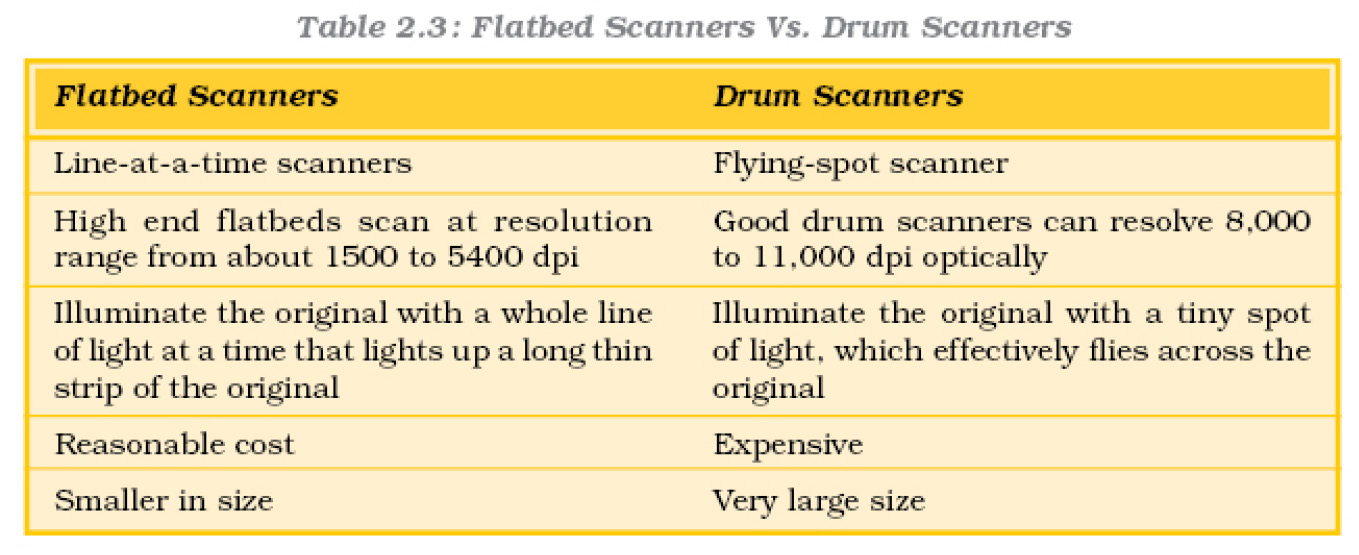
Hand-held digital cameras and camcorders are field scanners because they scan a whole 2-dimensional field at once.
(ii) Optical Mark Readers (OMR)
Optical Mark Readers are able to detect marks on paper. A pre-printed document is prepared for users to select certain areas to put a line or a mark. A document like this is scanned using reflected light to detect dark shadows.
Universities and educational institutes often use pre–printed enrolment forms where students have to enter a mark with a medium or soft pencil. Multiple choice questions in entrance examination papers often require a candidate to make a mark to indicate the answer. The student will pencil a line through the option of their choice. Questionnaires and surveys may also use this technique.
Advantages
Simply selecting and marking a choice in the right location on an OMR form is easier than typing writing in data.
- Documents can be checked evaluated very quickly by scanning them with only a few chances of error (only 2–3% with modern OMR machines).
Disadvantages
- Careful handling of forms is needed. Badly damaged, creased or folded forms may be rejected.
- They can only be used when the data to be input can be selected by marking with lines. Because every option must be catered for, the forms are sometimes not very easy for the user to understand. This may introduce errors.
(iii) Optical Character Readers (OCR)
Optical Character Readers (OCR) are devices that can detect patterns of marks which are in character format (numbers, letters, punctuation and some special characters like ‘ – , @ ’, etc.). Only printed characters can be recognised because it is not easy to cater for different styles of handwriting. The characters are converted by a scanner from picture format into coded characters that the computer can work with. This is normally in ASCII format (American Standard Code for Information Interchange). OCR software can be purchased separately for use with a standard A4 scanner. OCR is often used to scan text for use in a word processor.
Advantages
- When a computerised document has not been saved and only printed text is available, it is possible to use OCR to scan in the text for later editing and re-arrangement.
Disadvantages
- Some characters cannot easily be interpreted and errors occur during conversion. This is especially true if there are a lot of diagrams and characters laid out in a way the software cannot interpret.
(iv) Magnetic Ink Character Recognition (MICR)
Characters which have been printed using magnetised ink can be recognised using a Magnetic Ink Character Reader device. This type of data collection has limited use and it is mainly restricted to banking systems because of the expensive equipment involved. Cheques are pre-printed with some code and account number. When a cheque has been written the data input clerk also has to mark the cheque amount in magnetic ink.
MICR is used for Bank cheque processing.
Advantages
- Fast processing of large volumes of data.
- It is a fairly secure method of data collection as the shape of the characters cannot be changed without expensive equipment.
- This method of input is very reliable as the number of errors generated during the reading of documents is negligible.
Disadvantages
- MICR is expensive to use because special equipment is needed to create the characters as well as to read them.
(v) Bar–Code Readers
Bar-codes (Figure 2.15) are a series of thick and thin vertical lines grouped together. Bar-code readers (Figure 2.16) are the devices used to input data from such sets of Bar codes. The reader uses a laser beam to read the series of thick and thin lines which represent the barcode number. Almost every product we see on supermarket shelves has a barcode. The barcode is 13 digits long and there are four main divisions. The first part of the barcode (two digits) represents the country, the second part represents the manufacturer’s code (five digits), the third part represents the produce code (five digits) and there is a final digit, which represents the check digit. This last digit is a calculated digit to ensure that the barcode is read properly. If there is an error, the reader usually beeps and the operator must key in all the digits manually. When the barcode is read, it locates the correct product on the inventory file, stored on the computer’s disc. The price is read from the file and a sale is registered, producing a record on the customer’s receipt. The number filed in the inventory file is reduced by one.
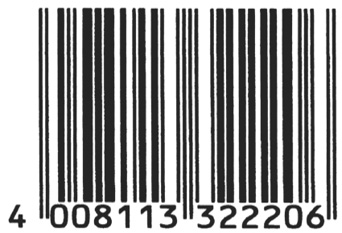
Figure 2.15 : Bar code

Bar codes are used on library tickets, airport baggage labels, books, supermarket products, clothes and on many other retail items. Barcode readers are used in most situations where there is an Electronic Point of Sale terminal (EPOS terminal), for example: department stores, supermarkets.
Advantages
- Fast and accurate data entry.
- It is possible to store all the details about the country of origin and manufacturer as well as the product code itself. These are recorded in a standard format within the barcode.
Disadvantages
- If the barcode is damaged the barcode reader cannot read it. It is then time consuming to enter all the separate digits using a keypad.
(d) Voice input
We can now input data by simply talking into a microphone and using special software to recognise the voice. Users should be trained in the software regarding correct pronunciation of the words before the speech can be interpreted and transferred to the computer. Some computer systems can respond to voice commands and can carry out tasks because the spoken word is interpreted by the software and converted to instructions. These can be used for inputting text to word processing software, controlling devices such as electronically controlled doors and machines.
Advantages
- Voice input is extremely useful for those users unable to use keyboards or mouse.
Disadvantages
- The system must be able to recognise the voice of each user. ‘Teaching’ the software can be tedious and time consuming.
- Speech recognition software is still not very accurate.
(e) Remote Control
Remote control devices are used for transmitting data when the user is at some distance from the processor. Devices such as video recorders can accept data which is programmed into the system from a remote handset. Special keys for certain tasks or selections are usually found on the handset. An infrared sensor on the main processing unit picks up the signals when keys are pressed. It is used to enter data from a distance.
Advantages
- The device provides the user with the convenience of inputting and working, away from the processing unit.
Disadvantages
- Small remote devices can easily be misplaced.
- The unit and remote need to be quite near to each other and should have no other objects between them which may interfere with the signals sent.
(f) Magnetic Stripe Reader
Magnetic stripes are the dark-looking stripe that may be seen on the back of many plastic cards, for example, bank cards. The magnetic stripe holds data about the owner of the card, a bank card will contain details such as the bank account number (the card owner’s individual account number) and sort code (the code that identifies the branch of the bank where the account is held). The device (Figure 2.17) reads the data on the magnetic stripe and money can be taken from the correct account to pay the bill. The money is taken from the bank account, not from the card. Data on a magnetic stripe does not change and there is no balance recorded on the card. It may be noted that the card does not contain details of the credit limit. Magnetic stripe readers are often seen at supermarkets and in many different types of shops, in fact anywhere where there is a ‘point of sale’ (somewhere we pay for our purchases). When the data is read electronically, the point of sale is called EPOS (Electronic Point of Sale).

Figure 2.17 : Magnetic stripe readerand debit card
Advantages
- The card can be read many times without damaging the stripe.
- The data is not visible to people because a machine is needed to read the data (although with debit cards the bank details are actually displayed on the card as well).
- Putting magnetic stripes onto cards is not expensive so the cards are quite cheap to produce.
- The data from the stripe is read very quickly and more conveniently.
Disadvantages
- Magnetic stripes may get damaged or the magnetic stripe reader could break down.
- The biggest disadvantage of magnetic stripes is that ordinary equipment can read but not change the data. That is why Smart Cards are gaining more popularity. These cards contain a small chip (or tiny processor with some memory) instead of a magnetic stripe. The data on the chip may then be changed as the smart card is used.
(g) Sound Sensor Microphone
A sound sensor, which is a microphone (Figure 2.18), is a device that detects sound and inputs it to the computer, and then the sound which is analogue in nature is converted into digital format.
The person using the computer speaks into the microphone. Speech recognition software on the computer converts what the person has said into text. The text is displayed on the screen and can be saved as a word-processed file. Speech recognition is getting more reliable though it is necessary to spend some time ‘teaching’ the system to recognise the user speech. Remember, it still does not always make accurate conversions to text.

Figure 2.18 : A sound sensor–microphone
Some users record special sounds, both voice and music, from any source. These sounds may be used in computerised presentations, for example, multimedia teaching software.
Advantages
- People with a range of disabilities can be benefited from the use of microphones and speech recognition, for example, those who cannot use a keyboard. They can create word-processed documents by speaking instead of typing. Moreover, many devices in the home can now be controlled by voice.
- Recording our own sounds means that we can add spoken messages or music to our own presentations or even e-mails.
Disadvantages
- There should be no background noise while recording, otherwise sound may become distorted. Cutting down the background noise is sometimes difficult and the sound recorded using a microphone is often not very good.
- Sound sampling (converting the analogue sound to digital format using software) often produces very large data files.
(h) MIDI (Musical Instrument Digital Interface) Instrument
It is a serial interface standard that allows connections of music synthesisers, musical instruments and computers.There are a variety of musical instruments such as keyboards, guitars and drums, which send and receive electronic messages. If a musical keyboard is connected to a computer using a MIDI instrument (Figure 2.19), the musical information such as pitch is converted to digital data which can then be stored on the computer.

Figure 2.19 : Musical Instrument Digital Interface
The music industry uses MIDI to input music directly into a computer so that it can be edited and developed, often by mixing it with other sounds which are input from a microphone. Some programs allow its user to enter a tune from a musical instrument, then convert this into written music, which can even be printed out.
Advantages
- Once the tune has been played on the musical instrument, all the details are held on the computer. These details may then be changed. It is possible to speed up the tune, slow it down or even make it sound like a completely different instrument.
- The data stored is very compact and takes up about 1/20th of the space taken up by even the lowest quality recorded sound samples.
Disadvantages
- A musician is required to play the instrument to acquire the input, so some musical knowledge is required.
- To take advantage of the digitally recorded sound, knowledge of software and music is required to edit recorded tunes.
2.2.2 Memory or Storage Devices
Memory is required in a computer to store programs and the data processed by programs.
Computer memory is made up of a large number of cells. Each cell is capable of storing one bit of information in the form of binary numbers.
Memory System
Memory in a computer system is required for the storage and subsequent retrieval of instruction and data. A computer system uses a variety of devices for storing instructions and data required for its operations. Normally, the information to be stored on a computer is classified in two basic categories – data and instructions.
Although a memory system is a very simple system, it exhibits a wide range of technology. But unfortunately, faster memory is more costly. On the other hand, memories with smaller cost have very high access time. This is the time taken by the CPU to access a location in memory. This results in slower operation of the CPU. Thus, the cost versus access time has led to a hierarchy of memory where we supplement fast memories with larger, cheaper and slower memories. Therefore, memory system may have different types, costs, organisations, technologies and performances. (Figure 2.20)
Computer Memory Hierarchy
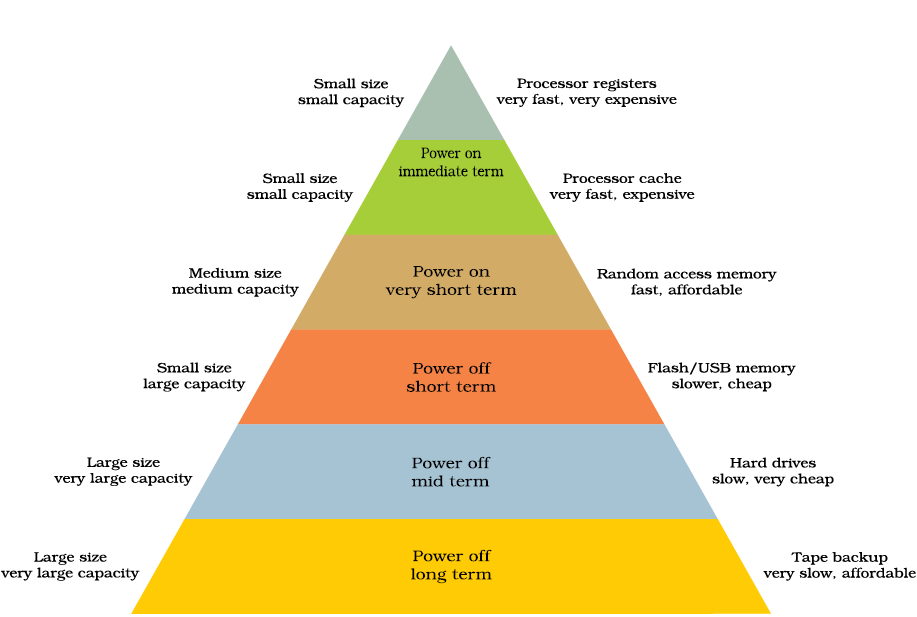
Figure 2.20 : The Memory Hierarchy
Types of Memory
A memory system can be considered to consist of three types of memories. These are as follows:
1. Internal processor memories
2. Primary memory or main memory
3. Secondary or auxiliary memory
Any storage unit of a computer may have the following characteristics:
Storage capacity is the amount of information/data a storage unit can hold. Accessing the data to/from these memories may be fast or slow.
The speed and availability of inexpensive memory has had enormous impact on computer technology. The high speed memory devices are more expensive and occupy less space in comparison to the slow speed memory devices.
Internal Processor Memories
These consist of the small set of high-speed registers and high speed buffer memory (cache) which are internal to a processor and are used as temporary locations where actual processing is done.
Register is a small amount of storage available on the CPU whose contents can be accessed more quickly than storage available elsewhere. Processor registers are at the top of the memory hierarchy and provide the fastest way for a CPU to access data.
The important registers, within the CPU are:
Program Counter (PC). A program counter keeps track of the next instruction to be executed.
Instruction Register (IR) is a register which holds instruction to be decoded by the control unit.
Memory Address Register (MAR), is a register which points to the memory location which the CPU plans to access, either for reading or for writing.
MBR (memory buffer register) which is also referred to as memory data register (MDR) is used for storage data either coming to the CPU or data being transferred by the CPU.
Acculmular (ACC) is a general purpose register used for storing variables, temporary results and results produced by arithmetic logic unit of the CPU.
Besides these, a processor can have many other registers. But these are the most basic and most essential registers necessary for any CPU.
Cache Memory
Cache memory is a small high speed buffer memory used to hold instructions temporarily during processing.
The CPU of a computer system commonly uses cache memory (Figure 2.21) where it holds or buffers the contents of the main memory because the CPU runs much faster than the main memory. Thus to reduce the waiting time of the CPU the cache is used. Cache memory reduces traditional system bottlenecks because system RAM is much slower than CPU. This prevents the processor from having to wait for a program and data from slower main memory.
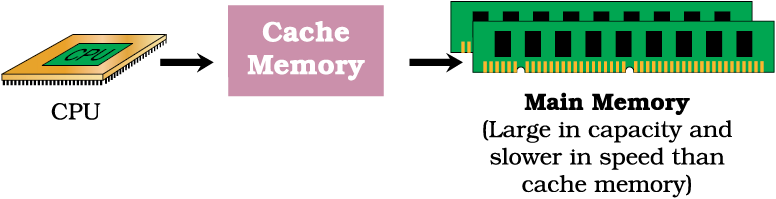
Figure 2.21 : Cache Memory
A cache typically operates by retaining copies of blocks of storage, each containing recently used information. This memory (or caches) is usually transparent or invisible to the processor.
Cache is a collection of data duplicating original values stored elsewhere or computed earlier, where the original data is expensive to fetch (owing to longer access time) or to compute, compared to the cost of reading the cache. In other words, a cache is a temporary storage area where frequently accessed data can be stored for rapid access. Once the data is stored in the cache, future use can be made by accessing the cached copy rather than refetching or recomputing the original data, so that the average access time is reduced.
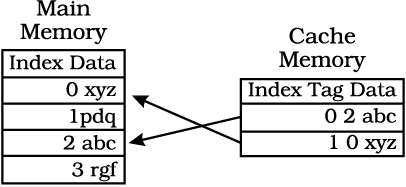
Figure : CPU Memory Cache
Primary Memory
It is a large memory which is fast but not as fast as an internal processor register. The processor directly accesses this memory. It is mainly based on integrated circuit.
The primary memory or the main memory is part of the main computer system. The processor or the CPU directly stores and retrieves information from it. This memory is accessed by the CPU, in a random fashion. That means any location of this memory can be accessed by the CPU to either read information from it, or store information in it. The primary memory itself is implemented by two types of memory technologies. The first is called Random Access Memory (RAM) and the other is read only memory (ROM). A more appropriate name for RAM is RWM (read write memory), the CPU can write and read information from any primary memory location implemented using RAM. The other part of primary memory is implemented using ROM which stands for Read Only Memory.
There are two types of built-in memory, permanent and temporary, known as ROM and RAM, respectively, details of each given below:
Read Only Memory (ROM)
As we know, in the computer terminology, read means transferring data instruction from an input source to the computers, main memory (or CPU) and write is transferring data/instruction from computer’s main memory to an output device. Therefore, read only means data/instruction can be retrieved from the ROM chip but cannot be modified.
Types of ROM
Basically, there are two types of ROM, namely, manufacturer programmed and user-programmed.
Manufacturer–Programmed Read Only Memory
Manufacturer-programmed ROM is one in which data is stored in it permanently by the manufacturer of the ROM. For example, a computer manufacturer may store the system boot program permanently in the ROM chip used on the motherboard.
User–Programmed Read Only Memory
User-programmed ROM is one in which the user can load and store “read-only” programs and data. Such a ROM is commonly known as PROM (programmable read-only memory), because, a user can program it. PROM (programmable read-only memory) is a memory chip on which we can store a program. But once the PROM has been used, we cannot wipe it clean and use it to store something else. Like ROMs, PROMs are non-volatile.
Other kinds of user-programmed ROM are EPROM and EEPROM. Both of these are special types of PROM. EPROM (erasable programmable read-only memory) can be erased by exposing it to ultraviolet light while EEPROM (electrically erasable programmable read-only memory) can be erased by exposing it to an electrical charge.
Flash EEPROM memory works much faster than traditional EEPROMs because instead of erasing one byte at a time, it erases a block or the entire chip, and then rewrites it. The electrons in the cells of a Flash-memory chip can be returned to normal (“1”) by the application of an electric field, a higher-voltage charge.
Random Access Memory (RAM)
RAM chips are meant for primary storage. They hold temporarily (a) software/program instructions and (b) data before and after processing.
“Random Access” means that any location can be referenced in the same time and in the same manner, as it is independent of the address or location in the memory. It is a volatile memory. It holds data and instructions, during their execution.
The additional RAM chip can be plugged into the special socket on the motherboard known as Single In-Line Memory Module (SIMM). Random Access Memory capacity ranges from 16 MB to 4 GB on personal computers.
Types of RAM
RAM chips are of two types, namely, static RAM (SRAM) and dynamic RAM (DRAM).
Static RAM (SRAM)
The SRAM can store data as long as power is applied, without the need for periodically rewriting the data into memory. Contents (memory cell) of this RAM will stay in a given state (store a bit) indefinitely, provided that power to the memory circuit is not interrupted. The main applications of SRAM are in areas where only small amounts of memory are needed or where high speed is required.
Advantage
SRAM can provide very high speed.
Disadvantage
SRAM is costly and has low power packing density.
Dynamic RAM (DRAM)
This memory stores data as charges on capacitors. With Dynamic RAM, the stored data will gradually disappear because of capacitor discharge, so that it is necessary to periodically refresh the data (i.e. recharge the capacitors). In the process of refreshing, the information is read from the memory cell and written back in the same position. Typically, each memory cell of a DRAM must be refreshed at least every 2 to 10 millisecond or its data will be lost.
Advantage
It has high capacity and power consumption is low.
Disadvantage
The need for refreshing of dynamic RAM because some external refreshing circuits is required.
Complementary Metal Oxide Semiconductor Memory (CMOS)
Besides RAM and ROM there is a third type of primary memory or storage called as CMOS. It is used to store the system configuration, date, time and other important data. When a computer is switched on, BIOS matches the information of CMOS with the peripheral devices and displays error in case there is any mismatch.
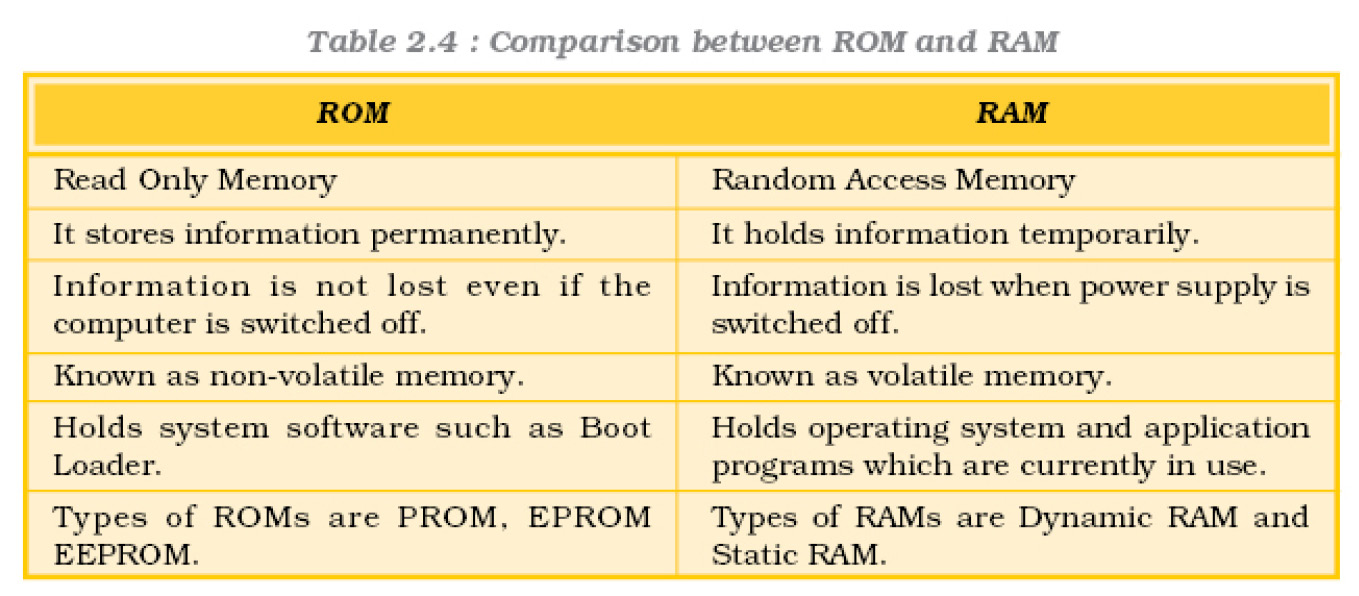
Secondary or Auxiliary Memory
Auxiliary memory is much larger in size than main memory but is slower than the latter. It normally stores system programs and data files. These cannot be accessed directly by the processor.
Secondary or auxiliary memory, also known as secondary storage, is the memory that supplements the main storage. This is a long-term, non-volatile memory. The term non-volatile means it stores and retains the programs and data even after the computer is switched off. Unlike RAM which looses the contents when the computer is turned off and ROM to which it is not possible to add anything new, auxiliary storage device allows a computer to record information semi-permanently. This is to ensure that this information can be read later by the same computer or by another computer. Auxiliary storage devices are also useful in transferring data or programs from one computer to another. They also function as backup devices which allows backup of the valuable information that we are working on. So, even if by some accident our computer crashes and the data in it is in unrecoverable mode, we can restore it from your backups. The most common types of auxiliary storage devices are floppy disks, hard disks, magnetic tapes and magnetic disks.
Sequential and Random Auxiliary Storage Devices
Based on the type of data access, sequential and random, auxiliary storage devices can be classified as sequential access media and random media.
In case of sequential access media, data stored in media can only be read in sequence. To get to a particular point on media, we have to go through all the preceding points. Magnetic tapes are examples of sequential access media.
In contrast, disks are random access media, also called direct access media, because a disk drive can access any point at random without passing through intervening points. Other examples of direct access media are magnetic disks, optical disks, etc.
Floppy Disk
Floppy disk (often called floppies or diskettes) is a soft magnetic disk. It is called floppy because it flops if we wave it (atleast the 5¼ inch variety does). The data on the floppy disk is organised in terms of tracks and sectors. Unlike most of the hard disks, floppy disks are portable because these can be removed from a disk drive. Disk drives for floppy disks are called floppy drives. Floppy disks are slower to access than hard disks and have less storage capacity but are less expensive and are portable.
There are two basic sizes of a floppy, namely 5¼ inch and 3½ inch.
5¼ inch : This is the common size floppy for PCs made before 1987. This type of floppy is generally capable of storing between l00K and 1.2MB of data. The most common sizes are 360K and 1.2MB.
3½ inch : Floppy (Figure 2.22) is something of a misnomer for these disks as they are encased in a rigid envelope. Despite their small size, these floppies have a large storage capacity than their cousins – from 400K to 1.4MB of data. The common sizes for PCs are 720K (double density) and 1.44MB (high density).
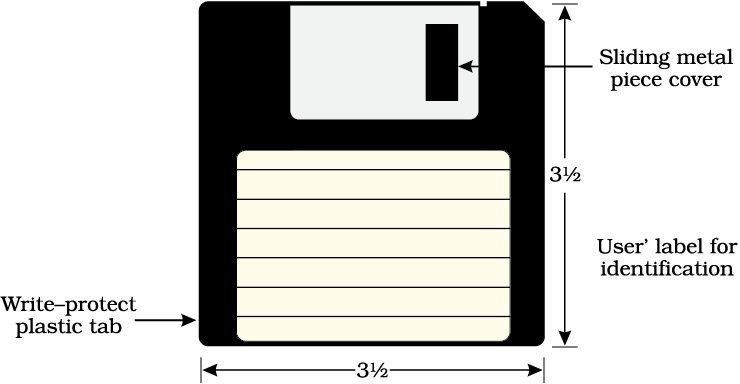
Figure 2.22 : Floppy
Optical Disk
An optical disc is an electronic data storage medium that can be written to and read using a low-powered laser beam. Optical disk can store much more data, i.e. upto 6 GB. There are three basic types of optical disks namely, CD–ROM, WORM and Erasable.
CD-ROM : Like audio CDs, CD-ROMs come with data already encoded onto them. The data is permanent and can be read any number of times but CD-ROMs cannot be modified (Figure 2.23).
WORM : This term stands for “Write Once, Read Many” with a WORM disk drive. One can write data only once onto a WORM disk. After that, the disk behaves just like a CD-ROM.
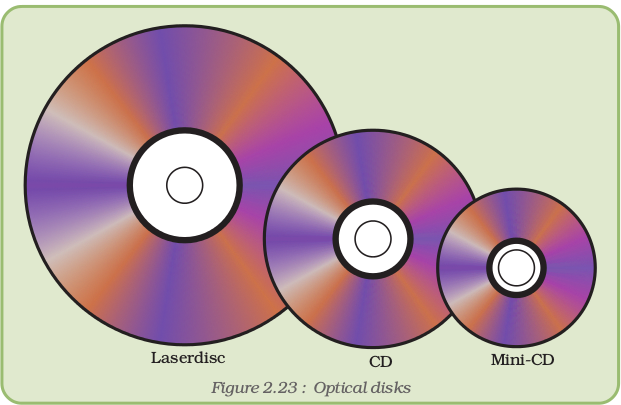
Erasable : Optical disks that can be erased and loaded with new data are just like magnetic disks. These are often referred to as EO (Erasable Optical) disks.
Hard Disk
Hard disk is a magnetic disk (Figure 2.24) on which computer data can be stored. Hard disks hold more data and are faster than floppy disks. A single hard disk usually consists of several platters. Each platter requires two read/write heads, one for each side. All the read/write heads are attached to a single access arm so that they cannot move independently. Each platter has the same number of tracks. A track location that cuts across all platters is called a cylinder. For example, a typical 84 MB hard disk for a PC might have two platters (four sides) and 1,053 cylinders.

Magnetic Tape
Magnetic tape (Figure 2.25) is a magnetically coated strip of plastic on which data can be encoded. Tapes for computers are similar to the tapes used to store music. Some personal computers, in fact, enable one to use normal cassette tapes. Tapes are considerably cheaper than storing data on disks but accessing data from tapes is much slower than accessing data from disks.
Tapes also have large storage capacities, ranging from a few hundred KB to several GB. These are generally used only for long-term storage and backup.
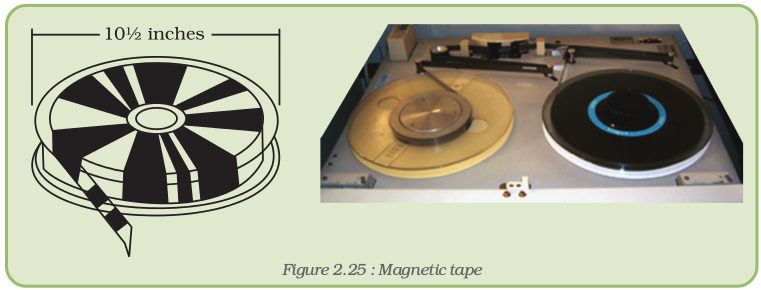
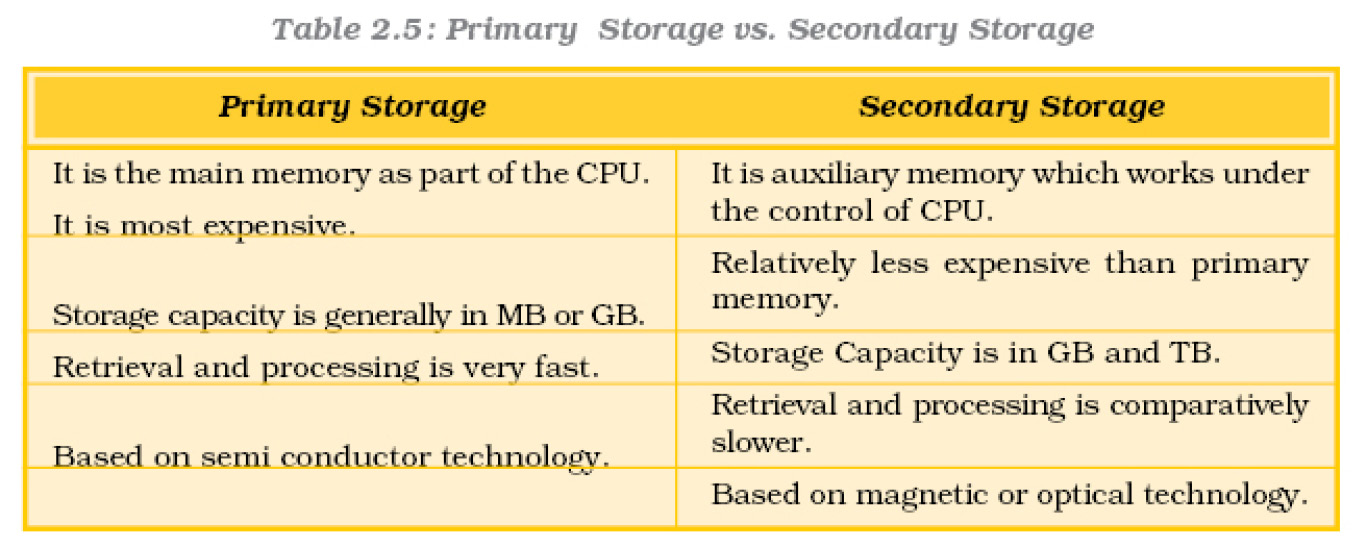
2.2.3 Central Processing Unit
The central processing unit is one of the two most important components of the microcomputer. It is the electronic brain of the computer. In addition to processing data, it controls the functions of all the other components.
The Central Processing Unit (CPU) or the “Central Processor” carries out a variety of essential data manipulation (including arithmetic/logical calculations, comparisons, sorting, etc.) and controlling tasks in the computer. CPU consists of Arithmetic Logic Unit (ALU) and Control Unit (CU).
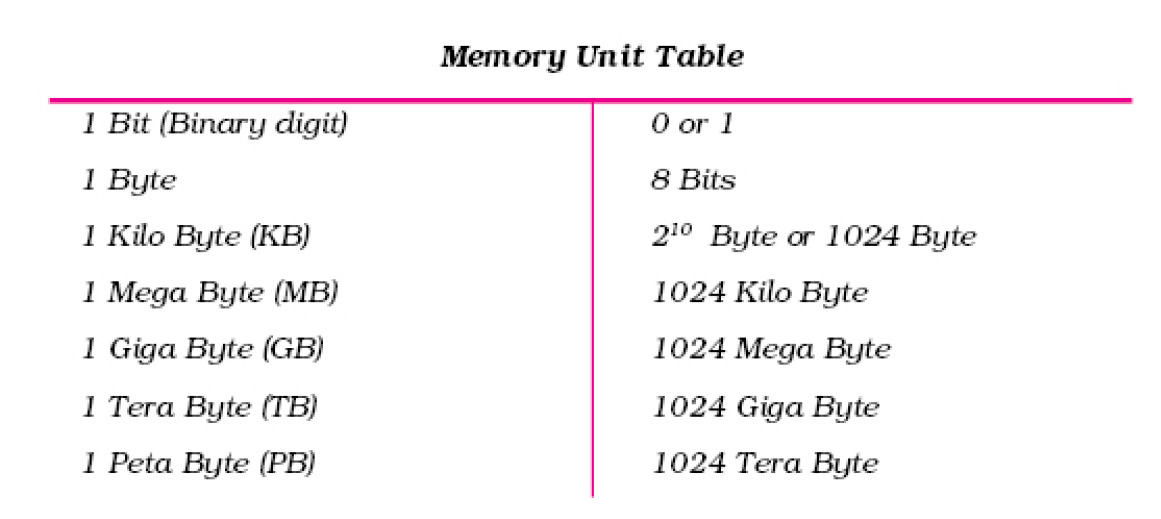
Every microprocessor contains a system clock. The speed at which the processor executes instructions is known as Clock Speed and it is measured in Megahertz (MHz).
Megahertz (MHz): a measure of frequency equivalent to 1 million cycles per second.
Gigahertz (GHz): a billion cycles per second.
Where mega means millions and Hertz means cycles. Therefore 550 MHz processor performs 550 million cycles per second. Generally, clock speed determines the system performance. Technology advances for higher clock speed. The latest generation of processors operates in gigahertz (GHz) i.e. a billion cycles per second.
Arithmetic Logic Unit
The Arithmetic Logic Unit carries out as the name suggests Arithmetic and Logical operations on the data made available to it. Basic Arithmetic functions which an ALU can carry out are addition and subtraction. More powerful CPUs can support additional mathematical operations like multiplication and division. The logical operation which it can carry out are greater than, equal to, less than and comparison between two numbers. Besides these operations some processors also support operations which check if particular bits are on or off.
A computer performs its operation in a fraction of a second. The increasing speeds given below are:
Millisecond = 10 – 3 second
Microsecond = 10 – 6 second
Nanosecond = 10 – 9 second
Picosecond = 10 – 12 second
Control Unit
The Control Unit can be thought of as the brain of the CPU itself. It controls the computer based on the instructions it decodes, how other parts of the CPU and in turn, the rest of the computer systems should work in order that the instruction gets executed in a correct manner.
Register
The register is a special, high-speed storage area within the CPU. All data must be represented in a register before it can be processed. For example, if two numbers are to be multiplied, both numbers must be in registers, and the result is also placed in a register. (The register can contain the address of a memory location where data is stored rather than the actual data itself.)
2.2.4 Output Device
The output devices of the computer are used to display results in electronic or paper medium.
Common output devices which produce output that is easily understood are Printers and Monitors.
The results generated by the output devices may be of two types:
Hardcopy Output : Such outputs are non-electronic version/permanent, and thus may be used at later date as and when they are required. They are usually on paper and are generally used to produce reports. The devices which are used to produce hardcopy output are printers, graph plotters, computer output microfilm, etc.
Softcopy Output : Such outputs are electronic, thus they are available either on screen or may be stored digitally on some storage device. The softcopy may be directly seen on screen or may be stored on hard disk/ CD/ DVD for further use.
Other output devices used for specific purposes are Projector, Sound card, Speakers and Video card.
Printers
A printer is an output device that prints characters, images and symbols on paper. On the basis of the printing technique used, printers may be classified as impact or non-impact printers.
Impact printers are like typewriters, as they use some sort of striking/hammering action to press carbon or fabric ribbon against paper to create a character or a pattern. These devices are noisy and are not capable of producing high resolution graphics. The most common impact printers are character printers (e.g. daisy wheel, dot matrix) and line printers (e.g. chain printers, drum printers). Among impact printers, line printers print one line at a time, so, these printers are extremely fast. Impact printers are ideal to be used for carbon copies.
Dot-matrix Printers
The print head of Dot-matrix printers (Figure 2.26) uses small pins, which strike on the paper to create a character or image. They are more economical than most of other types of printers, with lowest running cost. These printers are not used much now-a-days. However, at places where invoices and delivery notes are produced with a copy and the quality is not important, these are still used.

Advantages
- The main advantage of dot-matrix printers now is the ability to produce carbon copies. They provide a cheap, reliable method of getting multiple copies of a printout.
- The other advantage is the low cost of printouts. It has low maintenance and running costs.
Disadvantages
- Dot-matrix printers are noisy, slow and produce a lower quality output.
Non-impact printers overcome the limitations of impact printers. They form characters or images without making print heads strike the paper. They use thermal, electrostatic, chemical or inkjet technology to produce printed output. They are fast and quiet in operation. The most common non-impact printers are inkjet printers and laser printers. These printers can come in two categories, one produces output with only one colour (i.e. black colour) and the other one produces output in multicolour.
Day–by–day, with advancement in the field of printing technology, the quality and speed of these printers are going up and prices are coming down. Colour printers are increasingly being used in homes and offices alike.
Inkjet Printers
Inkjet printers (Figure 2.27) use liquid ink technology. These printers are available in comparatively lower prices and are capable of producing reasonably good quality prints. The running cost of these printers is very high and so are not preferred by those seeking large volumes of prints. These printers are relatively noiseless during printing operation.

Advantages
- Inkjet printers are relatively inexpensive to buy, especially if colour is needed.
- Inkjet printers are also lighter in weight than other printers and some are small enough to be carried around in a portable carry case.
Disadvantages
- Inkjet printers are slower than laser printers.
- If left unused for long periods of time the cartridges can easily dry out.
- Colour cartridges are expensive in comparison.
Laser Printers (Non–Impact Printer)
Laser printers produce high quality paper prints at a high speed (with an average speed as 6 to 12 pages per minute). They are almost noiseless and use dry magnetic ink technology.

Advantages
- Laser printers are noiseless, high speed and high quality printers.
- Laser printers are comparatively economic for large number of printouts.
Disadvantage
- Initial costs of laser printers are comparatively high.
- Size of laser printers is comparatively bigger.
- Repair cost and cartridges of these printers are generally expensive.
Plotter
A plotter (also known as a graph plotter) is an output device, which produces high quality diagrams on paper. Colour pens are used to draw lines on the paper which is placed in the plotter. Some plotters have a flat area (plotter base) to put the paper on. These are known as flatbed plotters (Figure 2.29). There is another type of plotters, the roller plotter which uses a large roll of paper mounted on a roller (Figure 2.30). Usually a plotter is capable of producing prints on very large size paper sheets but have a speed slower than printers. Graph plotters are used for drawing building plans, graphs and three-dimensional drawings. They are often used by architects and engineers designing machines, bridges, etc.


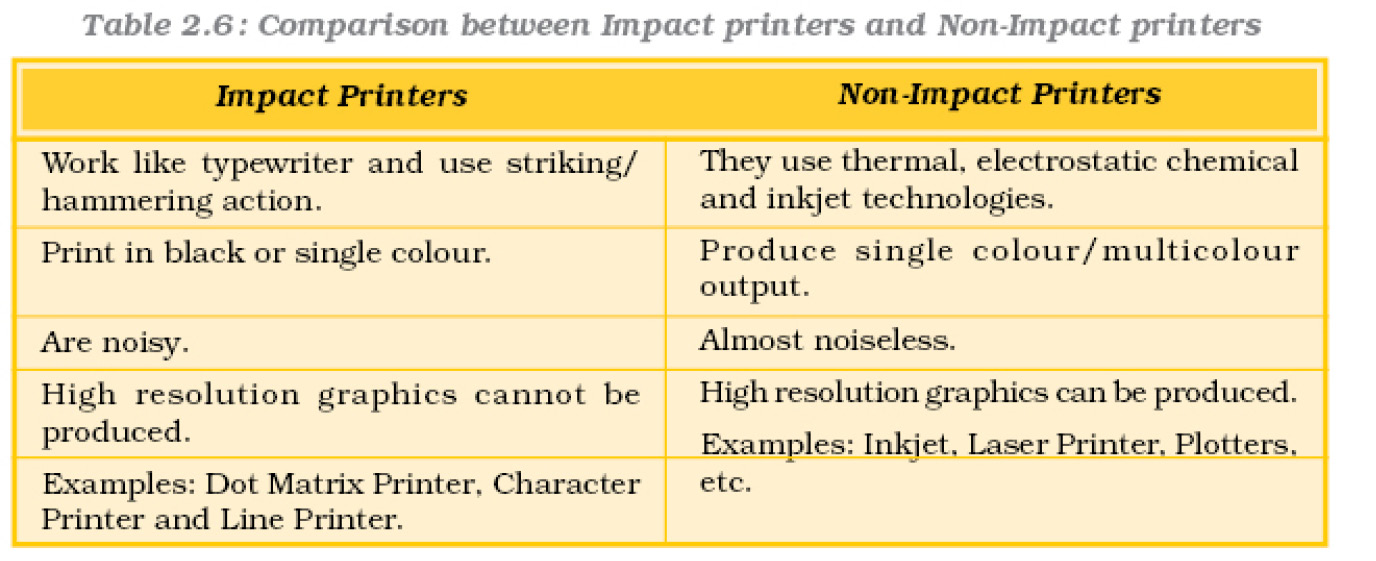
Control Devices (Lights, Buzzers, Robotic Arms, Motors)
Many other devices may be connected to the computer to produce output. For example, lights may be connected to a computer which will respond to electrical signals that tell them to switch on and off. Buzzers may also be used for sound as the computer sends an electrical signal to switch them on and off.

Also, a computer can control all sorts of devices which are operated by motors. Robotic arms are an example of a device which has its movements controlled by the computer. When an output device moves something it is called an actuator.
Control devices like traffic lights, buzzers and motors are used when the computer is controlling a situation such as regulating traffic lights or assembling cars.
Softcopy Output : Display Devices
Terminals
Terminal is a display device that may be used for entering data online from a remote location and for retrieving data. Depending upon the processing capability, terminals may be classified as intelligent or dumb terminals.
Intelligent Terminal refers to a terminal with its own memory processor and a firmware that can perform certain functions independently. They are usually personal computers, having their own local data processing capability, data storage and input/ouput capability. For a PC to be a terminal, a communication adapter (may be a modem) is essential. If terminals are communicating to one or several hosts and peers, then a network program is also needed. There are two types of intelligent terminals, namely, General purpose and Job-oriented. The PC is an example of General Purpose Terminal. Typical General Purpose application of terminal is the Internet connection. This is the most pervasive terminal application and comes with modem and browser software. Job-oriented terminals are designed and developed for specific tasks. Typical job-oriented application of terminal includes airline reservation system terminal, a fast forward terminal ATM and a terminal for monitoring of a hospital patient. In such terminals hardware and software are customised to fit the application.
Dumb terminals are meant to enter the data and to receive output from the main computer, as they cannot process data on their own. These terminals are connected to the main computer through a communication link.
Video Display System
Video Display System provides a visual link between the user and the computer. The videos subsystem of a PC consists of two main components:
(a) Monitor and
(b) Video adapter (also called video card or graphic adapter)
A monitor is a display device which can produce text and graphic as output. A monitor may use different display technologies like a Cathode Ray Tube (CRT) and Liquid Crystal Display (LCD). CRT contains a vacuum tube which is used for display on screen in a computer. LCD is a technology in which molecules of a liquid crystal line up in such a manner that it creates images on the screen by blocking or transmitting light on the screen.

Figure 2.32 : Visual display unit - CRT
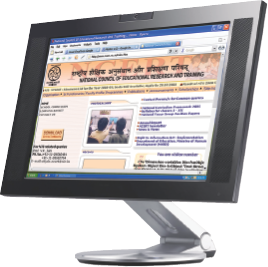
As a voice recognition system allows the user to talk to a computer, a voice response system permits a computer to talk back to the user. Many organisations use audio-response systems to respond to human inquiries that are transmitted over telephone lines to the central computer.
Voice output is useful for people who are partially sighted. The computer can read word processed documents and communicate by sound output from the computer. Voice output is also useful for those who are physically handicapped and cannot speak. By typing on a keyboard they are able to communicate using the spoken word. Directory enquiries at Telecom Services use voice output to tell the caller the number that the computer system has found. Voice output is also used in multimedia presentations and provides a valuable means of communication.
- The user cannot see the result on the computer screen, but can know the result even when they are located far away from it, or when they are visually handicapped.
Disadvantages
- The quality of voice output is getting better but it still sounds like a set of small sounds strung together and is therefore obviously electronic and rather unnatural.
- Sound files used for voice output occupy a large amount of memory.
2.2.5 Computer Ports
The input/output device is a piece of hardware that can be used for both providing data to a computer and for receiving information from it. But how does the computer communicate with these external devices? There are input/output interfaces called ports (Figure 2.34).

Figure 2.34 : Computer system showing verious ports
A computer port is a connecting socket, outside the system into which different types of cables are plugged. I/O ports are the interfaces through which computers communicate with external devices such as printers, modems, joysticks and terminals. Physically, they are distinguished by their external shape, numbers and shape of contact pins/points. Different interfaces and ports have different communication speeds and bandwidths to carry data to and from the CPU. Some such commonly used ports are explained below.
Parallel Port : A parallel port transmits 8 bits of a byte of data in parallel as it contains eight or more data lines for control of I/O devices. It is commonly used to connect the printer to a computer. It is used for transmitting fast data over short distances because interference among multiple signals limits the cable to relatively short distances.
Serial Port : A serial port transmits one bit of a byte at a time as a single stream of bits. It is meant for transmitting slow data over long distances. Communication over a phone system is an example of serial communication. A serial port connects a variety of devices such as modems, scanners, barcode readers and device control circuits.
PS/2 Port : It is one of the serial port connectors used to plug mouse and keyboards into a personal computer. It consists of six pins in a small and round shaped socket.
Universal Serial Bus (USB) Port : USB port is the most popular port used to connect up to 127 peripheral devices such as digital camera, speaker, scanner, printer, plotter, modem, joystick, pen drive, etc. USB permits Plug and Play – i.e. it allows us to install device drivers as and when the devices are plugged on.
Small Computer System Interface (SCSI) Port : SCSI port allows data transmission in a “daisy chain” to up to 7 devices at a speed (32 bits at a time) much higher than serial and parallel ports. The devices that may be connected to SCSI ports are hard-disk drives, CD-ROM drives, scanners, backup units, network adapters etc. In daisy chain several devices are connected in series. If data has to reach the seventh device then it needs to go through, all the six devices first.
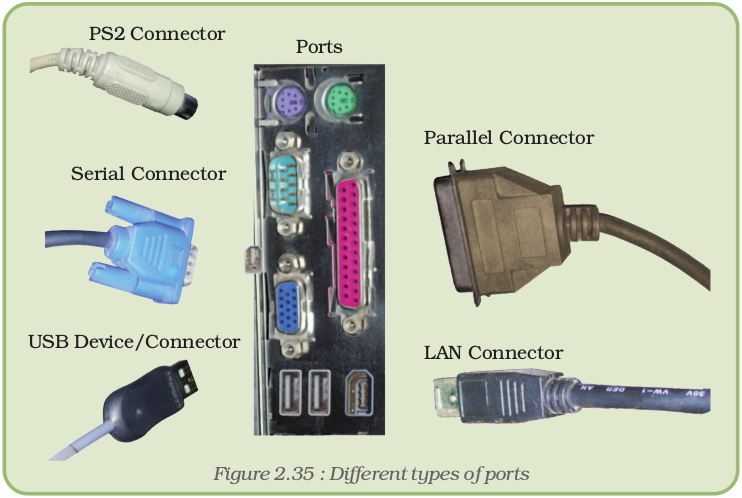
Fire Wire (IEEE 1394) Port : Fire Wire port is a relatively a new technology for high speed data communication. The need of this arose due to large audio and video data movement from multimedia devices. The devices connected via Fire Wire Port are Video Camera, External Hard Disk Drives, External CD/DVD Drives. Microsoft has developed device drivers to support IEEE1394 in all the versions after Windows 95. Linux also supports this port. It is extremely fast with Data Transfer Rate up to 400 Mb/sec.
2.2.6 Computer Equipment Maintenance
Computer maintenance entails a four-fold attack against deterioration of hardware, security threats, software bugs and performance degradation. Each can seem overwhelming or insignificant but, considering the importance of computer systems operations, the cost and time are trivial compared to the hassle of getting a system up and running after a crash.
In fact, we should upgrade the computer every three years or so, but we will have to transfer all the data and software from the original computer, whereas a hard-drive swap is a transparent upgrade.
Preventive Maintenance
It is important to maintain computer equipment and consumables. Routine or preventive maintenance ensures that the computer equipment will remain in good working order. Examples of preventive maintenance of computer equipment are the cleaning of the keyboard, monitor and mouse. There are a few important DOs and DON’Ts which, if adhered to, can save a lot of maintenance and repair cost. This is known as preventtive maintenance. The basic preventive maintenance features are given in Appendix 2.1.
2.3 COMMUNICATION TECHNOLOGY
Letters and telegrams have been the modes of communication for a very long time. They require setting up of post offices in various regions and then a hierarchical level of post officers and transport systems to carry the mails. Such a huge infrastructure is required for the mail delivery system. This was a sort of manual technology for mail delivery.
Then telephones were made more accessible to the common man. Communication through letters reduced considerably. The e-mail has simply revolutionised our lives, conquered time and space and communication is instantaneous and cheap.The scope of message that could be communicated through e-mail in comparison to postal or telephone mode is mind boggling.
The e-mail enables one to send message content of any size consisting of video, photographs, graphics, and audio. One can even keep track of sent messages and received messages. Another communication technology is chat where two persons can communicate by sending instant messages to each other; they can even see each other using web cameras. E-mail and chat technology are based on the Internet. This technology provides all options under one roof with security provisions.
Communication is essentially exchange of information and information by its own right has evolved as an independent technology. With the kind of information explosion that has happened globally and the logical thirst for knowledge, computers have an eminent role to play in view of their capacity to generate and store information as well as their essentiality in the broadband technology on which the Internet works.
2.3.1 Computer Technology in Education
Computer technology promotes independence and self-assessment. It stimulates the interest of the students. The various programs in the system help students in self-assessment. Word processor programs help students in organising their written work letter. Interactive computers also help students with their pronunciation. Computer technology assists people in learning languages. Teachers may evaluate their teaching methods with the help of computers. They may also effectively use computer technology to enhance their teaching skills. Computer technology assists people with learning disabilities. The physically challenged may use graphics software and word processor to express themselves. Computer technologies also benefit people with speech disability by replaying film clips of their speeches and helping in practising their speech skills.
2.4 SOFTWARE
A computer is a programmable device. A program is a stepwise organisation of the different steps in which an event happens. When these steps are predetermined and incorporated in a device we have actually programmed the device to perform the job. Our human brain also functions as a programmed device. But it is uniquely endowed with the power of altering a program with which it initially started if the situation demands. It is in this that the computer is different from the human brain. The computer does not have its own intelligence. It can as an obedient servant, execute instructions. But it has tremendous potential to execute them with an accuracy and speed far exceeding the domain human physical capabilities.Hence with increasing requirements, the human brain has worked out complex programs to make best use of the capabilities of a computer, at the same time overcoming its limitations.
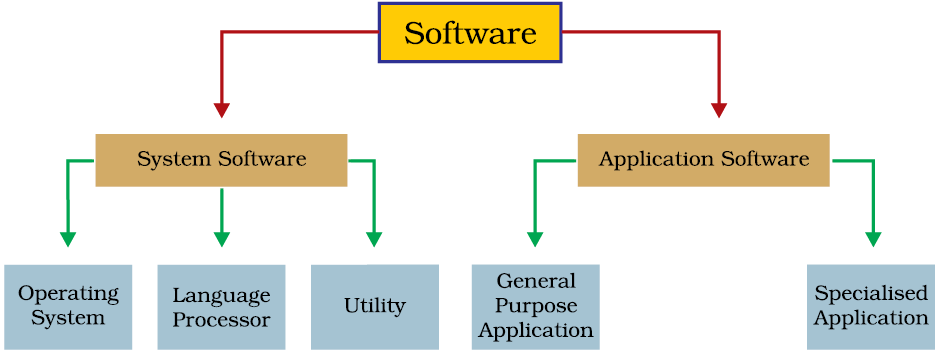
Software is usually divided into two major categories:
System software
Application software.
2.4.1 System Software
Operating System : An operating system is a set of instructions that manages overall performance and functioning of the computer system by controlling the resources such as CPU, memory, I/O devices and overall flow of information within the system. It acts as an interface between the machine and its users. Some examples are Linux, MS/PC-DOS, Mac OS, Windows 95/98/NT/ME/Millienium/VISTA.
Language Processors : For program execution, instructions must be converted into the machine language. Language processors are used to convert assembly language and high-level language programs into machine level language. Examples: assemblers, translators and compilers.
Utilities : These are designed to aid, manage and tune the computer hardware, operating system or application software. These are also known as service programs, service routines, tools, or utility routines. Examples: disk defragmenter, disk compression, disk cleanup, disk checkup etc.
2.4.2 Application Software
Application software is a set of one or more programs designed to do a specific task such as processing of student admission examination result, pay calculation, payroll, general accounting, inventory control. Different organisations need different application programs. The special purpose programs are also known as “packages”.
A computer system comprises not only of hardware or software but of both. Hardware is generally controlled by the software. Software is a set of instructions called a program. British sp.–programme. Computer related spelt as program. In general, the word program means a sequence of steps, like come home, wash hands, have a cup of tea or lunch and like this we prepare a list of activities that we are going to do throughout the day. Similarly while designing a software, instructions need to be written in a proper sequence.
Software can also be classified as given below:
2.4.3 Shareware
Shareware software is copyrighted software that is distributed on a ‘try before we buy’ basis by paying a nominal shareware fee. Users who want to continue using the program after the trial period are encouraged to send a payment for the program to the program developer. Shareware is generally less expensive because often a single programmer develops it.
2.4.4 Freeware
Freeware programs are programs that are given away free of charge and often made available on the Internet. The programmer offers programs as freeware either for personal satisfaction or to assess its reception among interested users. Program developers often retain all rights to their freeware and users are not free to copy or distribute or sell it further.
Open Source
“Open source describes the principles and methodologies to promote open access to the production and design process for various goods, products, resources and technical conclusions or advice. The term is most commonly applied to the source code of software that is made available to the general public with either relaxed or non-existent intellectual property restrictions. This allows users to create user-generated software content through either incremental individual effort, or collaboration.”
OSS – Advantages
Better for Coders – Open source software development is quite different from conventional closed source software development. People start coding from the point of already existing level of code. They are not required to waste their time and energy to research on something, which has already been done by someone else.
Better for Users – The user does not have to get into huge budgetary issue for using applications. The user can get his applications customised without getting into huge investments.
Faster development – The applications are developed very fast by taking references from OSS developers working worldwide.
Future of Open Source – So where does it all end? How exactly will open source shape our lives leading us to a better tomorrow? It is for certain that with this level of growth and progress, we expect to see open source as the driving force of the software industry in the next few years.
Greater Freedom – OSS finds developers in users. Following the movement which has started and following the guidelines they had set for building OSS, it will continue its excellence in building better and better stuff for everyone.
Open Standards – Also known as Open Formats, Open Standards are much more than just a published specification for storing digital content, media or data. It is a key to freedom.
Algorithm
When any job or task is written or described in a sequence of steps in plain English language, it is called an algorithm. It can contain simple words, which convey meaning, to do a task. For example, algorithm to add two numbers can be simply described in a few steps given below:
1. Start
2. Accept first number as A
3. Accept second number as B
4. Take a number C = A + B
5. Display C
6. End
As the computer is a machine and does not have a brain of its own we need to tell from where to begin and where to end. In the above example, use of ‘Start’ and ‘End’ is to indicate the beginning and end of the task.
Flowchart
Pictorial representation of these steps is known as flowchart. A flowchart uses a particular set of symbols shown in Table 2.7. A flowchart can help to identify bottlenecks or any inefficiencies in the program.
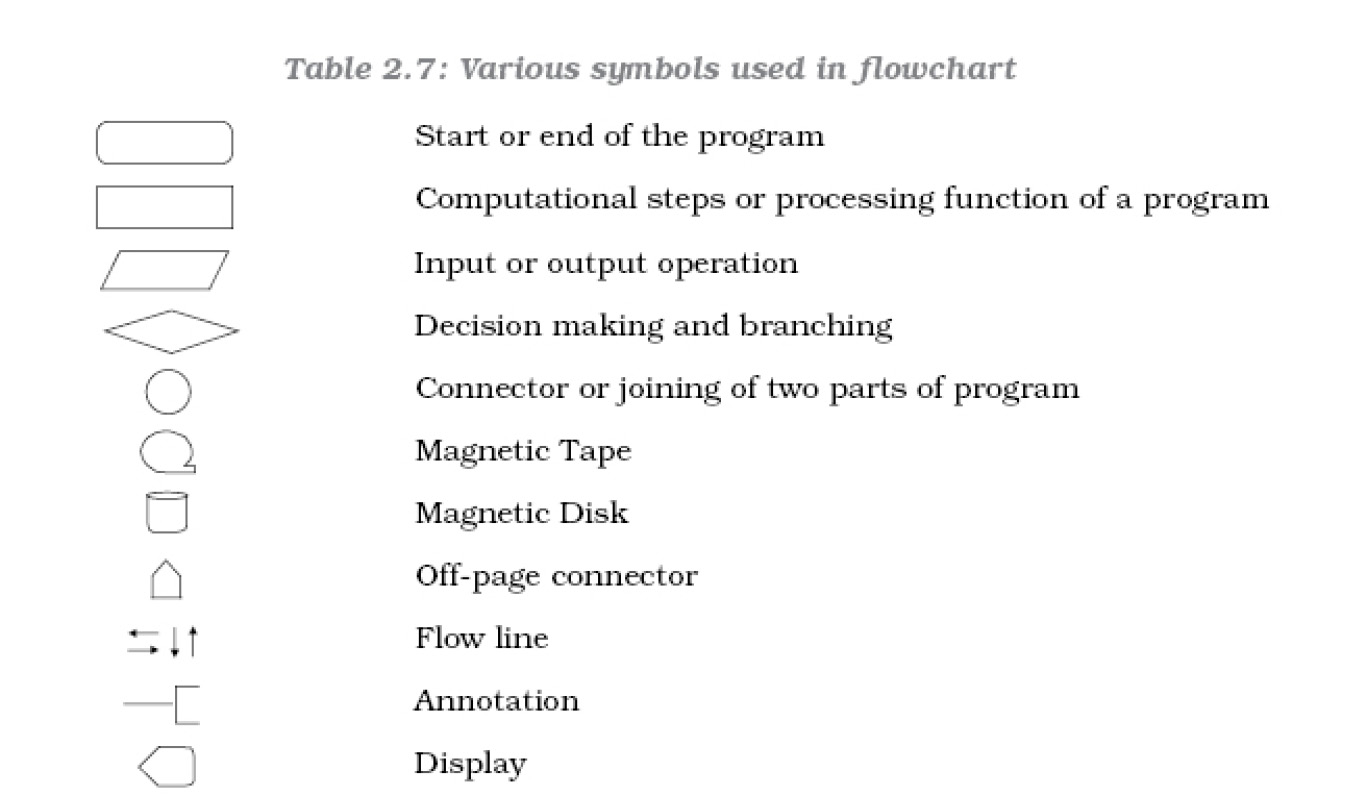
Example of Flowchart
Draw a flowchart to find the sum of first 50 natural numbers.
Answer : The required flowchart is given below:
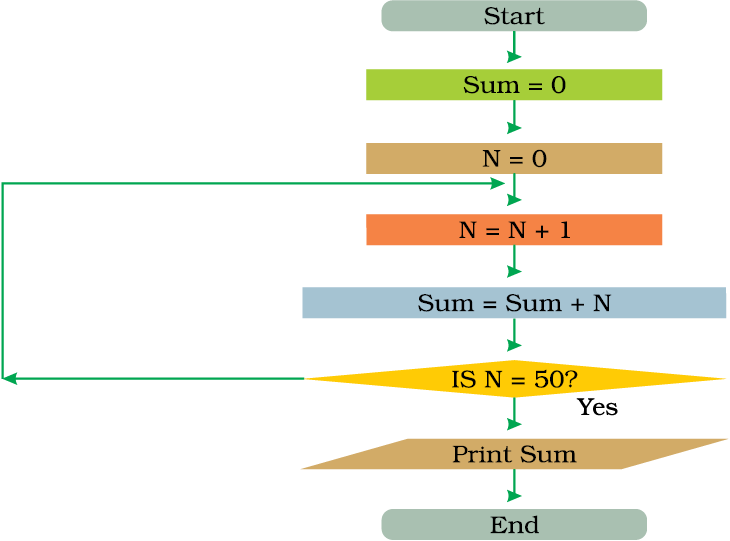
Algorithms and flowcharts are like road maps for accomplishing a given, well-defined task.
2.5 PROGRAMMING LANGUAGES
2.5.1 Machine Language (First Generation Computer Language)
After preparing an algorithm and a flowchart for a particular software it has to be written in the computer coded language. Unlike humans, computers can understand language of only 0s and1s (binary digits), i.e., binary number system (Number system is given in Appendix 2.2). A program written in 0s and 1s is called machine language program or binary language program. Machine language was the first generation (Figure 2.37) computer language.
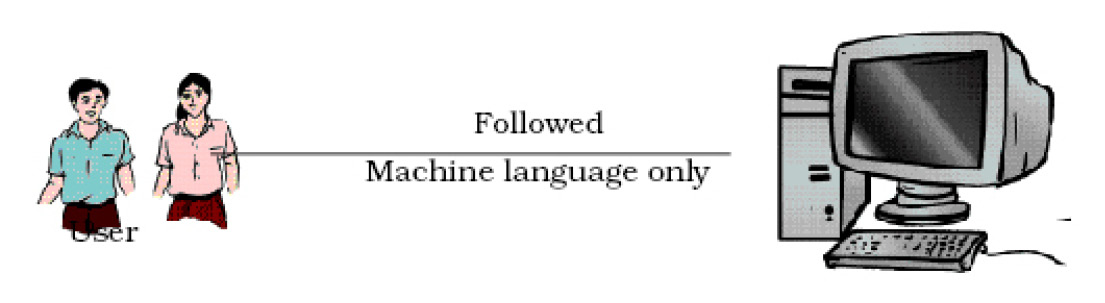
A sample code in machine language is shown below:
ADD 011814 is written as
0001000000000010011101100001100
Machine language is faster in executions since the computer directly starts executing it but at the same time it is very difficult to write and understand.
2.5.2 Assembly Language (Second Generation Language)
As it was very difficult to generate code in machine language, the assembly language was developed which consisted of small meaningful terms. This is considered to be the second generation language (Figure 2.38).
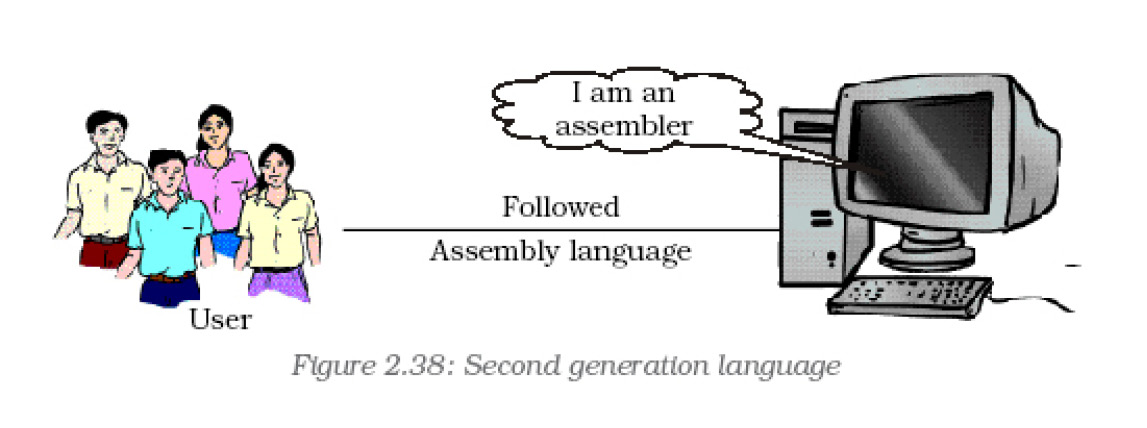
An example of an assembly language program for adding two numbers X and Y and storing the result in some memory location:
| LDA A | Load value of A in accumulator |
| ADA B | Add value of B in the value of accumulator |
| OUT A | Display the content of accumulator on output device |
A machine cannot execute an assembly languages program directly as it is not in a binary form. An assembler is needed in order to translate an assembly language program into the object code executable by the machine.
This is illustrated in the figure 2.39:

Writing a program in assembly language is more convenient than in machine language. It is more readable. But assembly language has some complications associated with it like:
- Assembly language is not portable. It means that assembly language program written for one processor will not work on a different processor.
- Assembly language program is not as fast as machine language because it has to be first translated into machine (binary) language code.
2.5.3 High Level Language (Third Generation Language)
We have heard about programming languages like C, PASCAL, COBOL, FORTRAN and BASIC. These are called high level languages (HLL) or third generation languages (Figure 2.40). The program shown below is written in BASIC to obtain the sum of two numbers.
| 10 | X=7 |
| 20 | Y=10 |
| 30 | PRINT X + Y |
| 40 | END (.) |
The time and cost of creating machine and assembly languages was quite high and this was the prime motivation for the development of high level languages.

A high level source program must be translated first into a form which the machine can understand; this is done by a software called Compiler (Figure 2.41).

- Readability
- Portability
- Easy Debugging
- Easy Software development
2.5.4 Fourth Generation Language
Most fourth generation languages (Figure 2.42) are non–procedural languages. The programmer does not have to give the details of procedure in the program, but instead, specify what is wanted.
Major fourth generation languages are used to get information from files and databases. They are query languages, which are used to answer queries or question with data from a database. For example:
SELECT Name, Address
FROM Personnel
WHERE Name = “Ekambaram Vasudevan”;
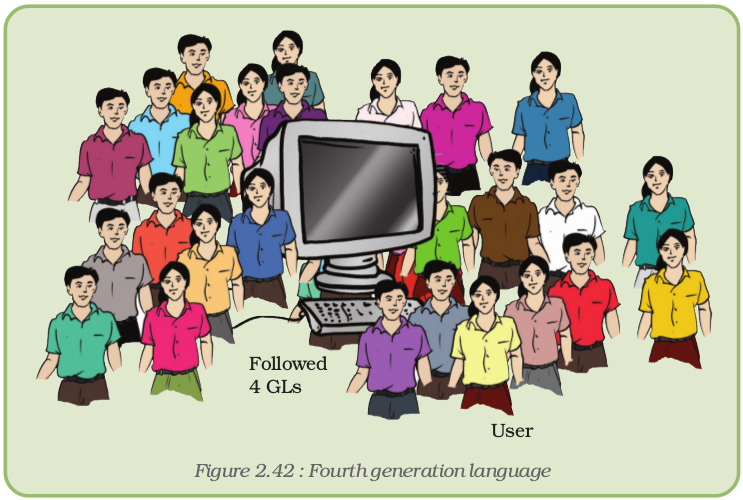
2.5.5 Fifth Generation Language
Fifth generation programming languages will permit the user to give commands in a more conversational way. These will use voice input devices rather than traditional keyboards or pointing devices.
Fifth generation languages are used mainly in artificial intelligence research. Example of fifth generation languages: PROLOG, OPS5, and MERCURY are the best known fifth generation languages.
Summary
- A computer system is a combination of hardware and software used to perform a task more efficiently and accurately.
- Hardware is the set of all tangible and physical components.
- Software comprises of a set of instructions.
- An input device is used to feed instructions or data into the computer.
- An output device is used to show the results processed by the computer.
- Input/output can be in the form of text, graphics or sound.
- A port is a connecting socket which can be used to transfer data to and from the computer.
- A port can be a parallel port, or a serial port.
- CPU is the brain of the computer which processes all the information.
- A software can be either a system software or application software.
- System software handles the working of the system.
- Application software is useful for a particular application in daily life.
- Shareware is very inexpensive software.
- Freeware is a software which is free of cost.
Exercise
Short Answer Type Qustions
1. CPU is the brain of the computer. Comment.
2. Why is cache memory known as fastest memory?
3. What types of operations are performed by ALU?
4. What are the components of the storage unit of a computer system?
5. Define Input and Output devices.
6. Differentiate Shareware and Freeware.
7. What is Clock speed?
8. What is the relation between bit, byte, kilobyte, megabyte, gigabyte, terabyte and petabyte?
9. “A device can be used as input as well as output”. Explain with an example.
10. What do you understand by the word Microprocessor?
11. “Human speech may be used as input and output” discuss. What hardware and software are required for it?
12. What do you mean by language processor? Give few examples of language processors.
13. Expand the following terms
(i) ROM (x) VDU
(ii) RAM (xi) CRT
(iii) USB (xii) MDA
(iv) SCSI (xiii) CGA
(v) OMR (xiv) VGA
(vi) MICR (xv) SVGA
(vii) OCR (xvi) DPI
(viii) EPOS (xvii) XGA
(ix) MIDI (xviii) RAID
14. What do you understand by secondary storage? Why is there a need for secondary storage devices?
15. What is firmware? State the use of firmware.
Long Answer Type Questions
1. Draw a block diagram to illustrate the basic organisation of a computer system and explain the functions of various units.
2. What is the relation between a flowchart and an algorithm?
3. What is the role of a computer in communication?
4. What are various parts of a computer and how do they work?
5. Differentiate between the following:
(a) System software and Application software.
(b) Software and Firmware.
(c) Firmware and Liveware.
(d) Hardware and Software.
(e) Primary memory and secondary memory
6. What is utility software? Where are they used?
7. What is an operating system? Describe its main functions.
8. List out some of the key functions performed by the system software of a computer system.
9. “The computer cannot perform anything on its own, thus any error in the output is not a technological error”. Comment.
10. “Although the computer possess various advantages, it also has certain limitations” - Explain.
11. What are I/O devices? What is the significance of using such devices?
12. Differentiate between parallel port and serial port. Why are they necessary for the computer system?
13. What do you understand by ‘interactive input devices’? Discuss a situation where they are appropriate for use.
14. What is the difference between locator and pointing devices? Describe their applications.
15. What is digitising tablet? Is it an input or output device? What kind of applications are associated with this device?
16. Identify the differences between vision-input system and image scanning system.
17. What are offline data entry devices? How are they different from online data entry devices?
18. Why do we require output devices? Describe the various forms of output.
19. A report needs to be generated for managers in an organisation, containing total sales over the year with a graph indicating the last 5 years’ sale and prediction for the next year. What kind of output devices will be appropriate for this purpose and why?
20. Describe the utility of printers.
21. Write short notes on the following:
(a) Scanner
(b) MIDI
(c) Intelligent Terminal
(d) Ports
(e) Non-Impact Printers
22. Distinguish between the following:
(a) Laser Printer and Dot Matrix Printer
(b) Dumb-terminal and Intelligent Terminal
(c) Impact Printer and Non-Impact Printer
(d) Optical Mark Reader and an Optical Character Reader.
Multiple Choice Questions
1. Which of the following language(s) has portability as its main feature?
(i) Assembly language
(ii) High level language
(iii) Machine language
(iv) 4GL
2. Debugging is the term for
(i) compilation
(ii) execution
(iii) removing errors
(iv) not reading comments
3. Hardware is –
(i) Tangible equipment
(ii) In-tangible equipment
(iii) Set of instructions
(iv) Operating system
4. Assembler converts –
(i) Assembly language to Machine language
(ii) Machine language to Assembly language
(iii) Assembly language to High level language
(iv) High language to Assembly language
Activities
1. Look at the computer in your school and observe the following:
(a) What type of input devices and output devices are used?
(b) To which type of port are they attached.
2. Ask your teacher to show you an inkjet print cartridge and laser toner cartridge. Why do you think ink-jet print cartridge dries out faster than laser toner cartridge?
3. Can you access the computer using a microphone to use word processing software.
4. Observe what kind of software/utilities you use on a computer.
5. Look at your own computer and note down its memory, speed, type. Also draw and label the main components of your computer. Observe the software used on your computer system.
Appendices
Appendix 2.1 : Preventive Maintenance of Computer Equipment
The basic preventive maintenance features are described below:
- Excessive dust buildup inside the computer can cause overheating, which degrades performance as well as accelerates wear and tear of the interior parts. If we are not already familiar with opening the computer to do a little dusting, hire a professional for a through cleaning job. The cost should be minimal, especially if we request it during the yearly hard-drive swap.
- The keyboard can be cleaned by turning it upside down and gently tapping the bottom of the keyboard.
- Monitors can be cleaned with a dry soft cotton cloth.
- Printers require routine maintenance as well. Clearing out paper jams, changing cartridges and cleaning the printer will lengthen the life of the printer. Most printers have a print head clearing function or we can use a print head cleaning kit. Make sure that you read the manufacturer’s instructions before performing any maintenance.
- Consumables like floppy disks, CD, DVD and paper require correct storage to ensure that they will be usable when required. They should be stored in a clean and dry area.
- To ensure that the moisture content of the paper is kept at an optimum level, paper should be stored in a sealed container. Moist paper tends to curl and jam in the paper path of a printer.
- The case within which the motherboard, power supply, drivers, ect. are housed, has a number of vents that allow for a controlled airflow from the power supply and processor fan to keep the components at a satisfactory operating temperature.
- Loss of Money : The loss of computer equipment caused by mechanical failure of hardware components is common. When losses occur, the cost of repairs is absorbed by the affected organisation’s budget.
- Waste of time and reputation : Gross negligence results in physical damage, defacement, or destruction of computer equipment; theft; unauthorised access or use; unauthorised alteration, substitution, or deletion of programs, command files, data files, documentation, or other material; wiretapping or any form of unauthorised signal interception; divulgence of confidential information or computer access methods to unauthorised persons.
- Performance Degradation : Computers often have too many temporary files cluttering the system, a fragmented file system, viruses/spyware/adware, and unnecessary programs running on startup. Windows XP has several software packages to help clean up systems, including Disk Cleanup, Disk Defragmenter and Check Disk. Each speeds up computers and is easily used by novices.
If the computer is still operating slower than expected, we should look into software packages to run deep checks of the entire system, inspecting its registry, missing shortcuts and Windows files. These programs can increase system performance by removing thousands of unneeded registry settings from uninstalled software, cleaning up unnecessary programs from startup, and removing the deluge of temporary files stored on everyone’s computer.
Appendix 2.2 : Numbers System
Decimal Number System
Most people today use decimal representation to count. In the decimal system there are 10 digits:
0, 1, 2, 3, 4, 5, 6, 7, 8, 9
These digits can represent any value, for example:
754.
The value is formed by the sum of each digit, multiplied by the base (in this case it is 10 because there are 10 digits in the decimal system) in power of digit position (counting from zero):

Position of each digit is very important! For example, if we place “7” at the end:
547
it will be another value:

Important note: Any number in power of zero is 1; even zero in power of zero is 1:

Binary Number System
Most modern computer systems operate using binary logic. By convention we use the values zero and one. These two values, coincidentally, correspond to the two digits used by the binary number system. Therefore, computers employ the binary system.
Similarly, in binary (Base–2), all the columns are powers of 2. Think of the following table as the four least significant digit place holders for the binary number system just like the tables above using the decimal number system:

The binary number 10100101b equals to decimal value of 165:

For example, let’s look at the binary number:
1011
and convert it to decimal number.

The total is : 11 (in decimal), which equals 8 + 0 + 2 + 1.
In other words,
10112 = 1110.
The subscripted number indicates the number base.
Example 1
What is the decimal equivalent of the binary number 0111 (also written as 01112) ?
Answer

Total = 7 (also written as 710)
Example 2
What is the decimal equivalent of the binary number 1010 (also written as 10102) ?
Answer

Total = 10 (also written as 1010)
Different number systems are summarised in Table 2.8
Table 2.8 : Binary to decimal conversion
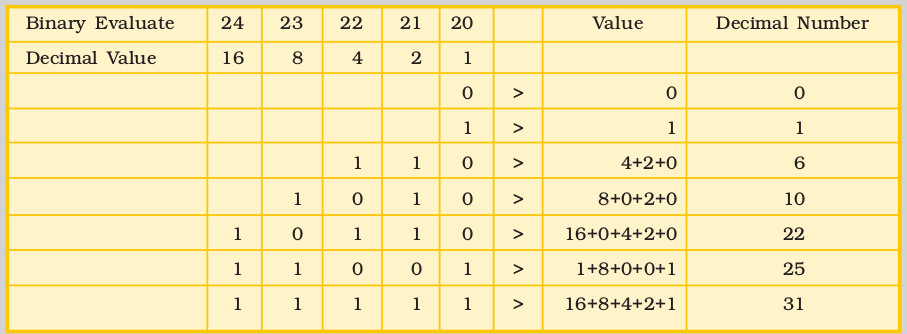
Decimal To Binary Conversion
To convert a decimal number to binary, first subtract the largest possible power of two, and keep subtracting the next largest possible power form the remainder, marking 1s in each column where this is possible and 0s where it is not.
Example 3 (Convert decimal 44 to binary)
4 4
– 3 2
1 2
– 8
4
– 4
0
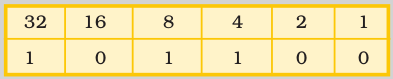
Example 4 (Convert decimal 15 to binary)
1 5
– 8
7
– 4
3
– 2
1
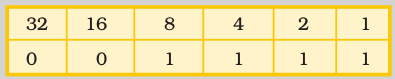
Binary Arithmetic
Rules of Binary Addition
- 0 + 0 = 0
- 0 + 1 = 1
- 1 + 0 = 1
- 1 + 1 = 0 and carry 1 to the next more significant bit.
Example 5
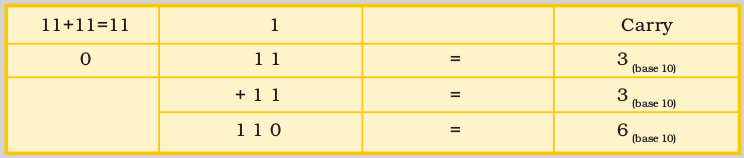
Rules of Binary Subtraction
- 0 – 0 = 0
- 0 – 1 = 1 and borrow 1 from the next more significant bit
- 1 – 0 = 1
- 1 – 1 = 0
Example 6
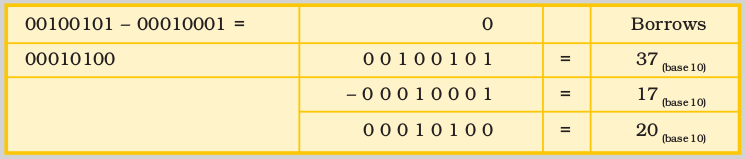
Rules of Binary Multiplication
- 0 x 0 = 0
- 0 x 1 = 0
- 1 x 0 = 0
- 1 x 1 = 1 and no carry or borrow bits.
Example 7
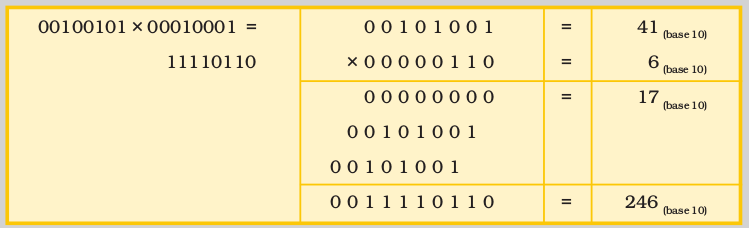
Binary Division
It is a repeated process of subtraction (as in decimal division).
Example 8
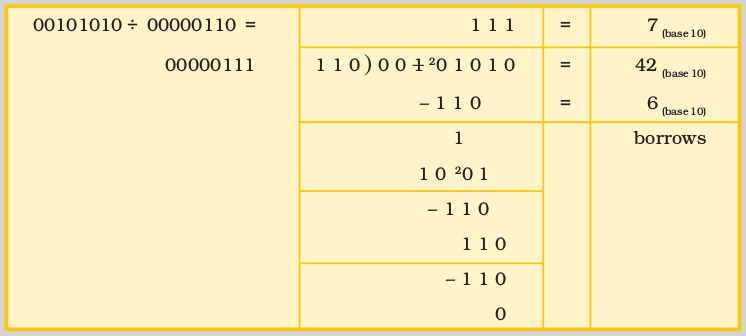
There are other number systems also. Table 2.9 gives a comparison between different Number Systems.
Table 2.9 : Comparison of various number systems