Table of Contents
7
The Internet
Objectives
After completing this Chapter, the student will be able to:
- explain the basics of the Internet and its origin,
- describe functioning of the Internet,
- give examples of Internet services,
- write terminologies of the Internet,
- list various usage of the Internet,
- illustrate how to surf different websites,
- demonstrate how to download files,
- open an e-mail account,
- send and receive emails through an email account and
- store and retrieve addresses from the address book.
The Internet is based on a layered, end-to-end model that allows people at each level of the network to innovate free of any central control. By placing intelligence at the edges rather than control in the middle of the network, the Internet has created a platform for innovation.
Vinton Cerf
Widely known as a “Father of the Internet,” co-designer of TCP/IP protocols and basic architecture of the Internet
Introduction
Guess how is it possible to see the latest news, cricket, talk to our friend, check availability of railway reservation, timings or status of a particular flight, send or receive mails/messages as and when we wish to. Yes, it is possible through the Internet, where all this happens like magic on few clicks of the mouse. Millions of people across the globe are able to communicate and interact with each other through the Internet. All we need for this is an Internet connection on any computing device like Desktop, Palmtop, Laptop, Mobile Phone, etc. Applications of the Internet have covered almost every field – be it education, research, entertainment, communication, science, commerce, shopping, advertising and many more.
The Internet is possible because of the ability to interact and share information between the computers connected through a network. The Internet is often called the Network of Networks (Figure 7.1) which enables us to interact and communicate with each other.
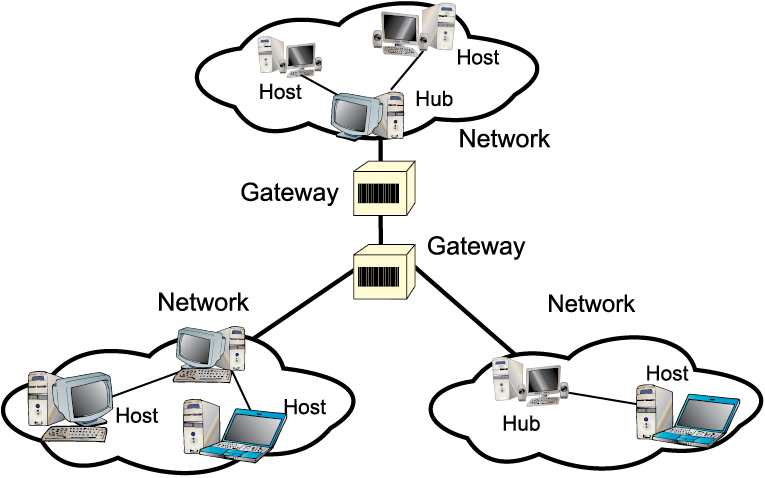
Figure 7.1 : Network of networks
7.1 History of the Internet
The Internet was not developed within a period of a few days or a few months. Rather, it is the result of a long and aggressive research which took many years.
In 1969, the American Department of Defense (DOD) started a network of devices called ARPANET (Advanced Research Projects Administration Network) with one computer in California and three in Utah. In September 1969, the University of California at Los Angeles (UCLA), the Stanford Research Institute (SRI), the University of California, Santa Barbara (USCB) and the University of Utah were connected by a network that was called the ARPANET. As the use of the network gradually increased, other universities, research organisations, and private and commercial organisations also started using this technology.
The Internet, often referred to as the ‘Net’, consists of a complex network of computers connected by high-speed communication technologies like satellites, microwave devices, etc. It allows easy and quick access to a huge amount of information/resources stored at many different locations around the world. The actual term “Internet” was finally coined in 1995 by the FNC (Federal Networking Council, USA).
7.2 How the Internet Functions?
A corporate network may have its computers connected through a local area network, governed by certain rules. Further, this network may be connected with other networks. But, if different networks are governed by different rules, will they be able to communicate with one another? Imagine a group of people having one Tamilian, one Bengali, one Himachali, one Mizo and one from Maharashtra trying to communicate with each other in their own native languages, failing to understand what the other person is trying to say. Therefore, to communicate with each other, some common standard must be followed.
Functioning of the Internet is not controlled by any one particular organisation. It is managed by a group of voluntary organisations. These voluntary organisations have formed the Internet Society. They decide on the rules, known as protocols, for communication over the Internet. The different networks may have their own rules that they follow internally, but when they communicate with each other, they must follow some common rules. It’s like we speaking our mother tongue at home, but while communicating in a mixed group, we use a common language, mainly, Hindi or English.
7.3 How to work with the Internet?
In order to work with the Internet we need to know certain related terms like www, web browsers, web pages, websites, etc. We should know how to get connected to the Internet. Once connected – how to use it.
Most of the terms on the Internet are prefixed with the term web. The electronic pages seen on the Internet are known as web pages. A web page can be defined as the document that we see on the Internet. Many web pages linked with each other combine to form a website. A web page can be written in the language known as HTML (Hyper Text Markup Language). HTML is a very simple language having a number of options to represent text. Many other scripting languages have now been developed which can be embedded into HTML, giving it the power to interact with the users. (These are discussed in detail in the next Unit). These dynamic web pages can take inputs from users and give information accordingly – taking in the location of the user before displaying the weather forecast. For example, a protocol called Hyper Text Transfer Protocol (HTTP) is used to transmit and receive the web pages.
7.3.1 Web Browsers
The web is a collection of a huge amount of information. Every single web page consists of some information and also a number of links, which connects us to other related web pages. To visit the linked web pages, just click over the linked text and the next web page opens up.
Just like a word processing application is needed to open a word processor document, an application is needed to view an HTML document. To view a web page we need special software called web browser. Mosaic was the first web browser developed by National Centre for Supercomputing Application (NCSA). This browser didn’t have any special features like present day web browsers. It was not possible to view pictures or use any present day font formatting features in the web pages. Initially, the browsers were designed to show plain text, without any formatting.
With the increasing use, the need to incorporate additional features like text formatting, viewing images, playing sound, etc. was felt. Most modern day browsers incorporate all these features. Some other commonly used browsers are Netscape Navigator, Mozilla FireFox, Opera, Safari, MSIE (Microsoft Internet Explorer), etc. Almost all of these support a common set of rules of the language. Some browsers are shown in figure 7.2.
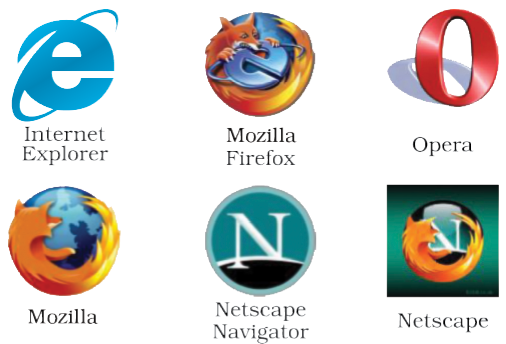
Figure 7.2 : Web Browsers
7.3.2 WWW (World Wide Web)
One Internet application that is currently drawing a lot of attention is the World Wide Web (WWW), also known as W3. WWW is a hypermedia based software technology allowing consolidation of hypertext, graphics, audio, video and multimedia to provide information on almost each and every topic/subject/area.
WWW was started in 1989 at CERN (European Center for Nuclear Research). The motivation was the need to interact with each other by the group of researchers at far off places. This demand for interaction and communication led to the rapid growth in this area of communication.
Any website located on the Internet has an address associated with it indicating the location of the website. Every page has an address associated with it. This address is known as the URL.
7.3.3 URL (Uniform Resource Locator)
URL stands for Uniform Resource Locator. Every web page that is displayed on the Internet has a specific address associated with it. This address is known as the URL. It tells us the location of the web page being displayed and other related information.
As the postal address is required to reach a letter to a person staying anywhere on earth, a unique location (address) of a web element which may be a website or a web page is required in the World Wide Web to view it in the browser. This unique address of the web elements is referred to as a URL. The URL consists of four basic parts, namely, server type, hostname, folder name and the filename. Each one of these has a specific function. The “server type” indicates the type of Internet server (Protocol) being accessed. The server type is always followed by “://” and the host name. The host name is the Internet address of a remote computer on which the files reside. The folder name indicates the name of the directory in which the files are located. The filename specifies the name of the specific document to be displayed in the browser. The filename itself consists of two pieces of information, the name of the file to be displayed and the file extension, which specifies the file type (.htm for HTML file, .txt for a text file, .bmp for a bitmap image, etc.)
The structure of a URL can be represented as follows:
Server type://Hostname/directory/sub-directory/.https://philoid.com/assets/ncert/2022/kect107/OEBPS/filename
A URL is illustrated in figure 7.3.
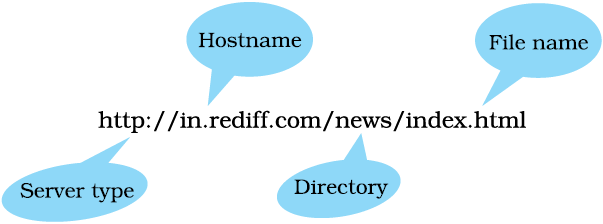
Figure 7.3 : Illustration of a URL
Many other protocols exist apart from http. Table 7.1 lists some common protocols.
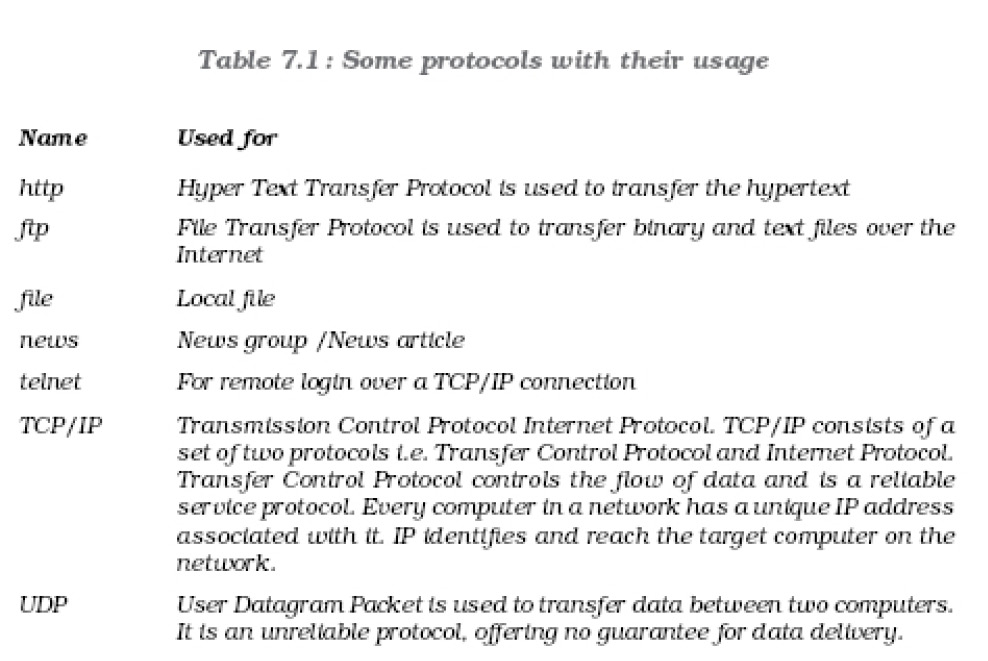
There are other protocols also like SLIP (Serial Line Internet Protocol), SMTP (Simple Mail Transfer Protocol) ARP (Address Resolution Protocol) PPP (Point to Point Protocol), etc.
7.3.4 Connecting to The Internet
In order to activate Internet services on any computer, it requires an Internet connection from an Internet Service Provider. There are several Internet Service Providers (ISPs) in India like VSNL, BSNL, Airtel, Reliance, etc. They charge some nominal fee for installation and connection. Depending on the requirement we can get an Internet connection in any of the following ways:
1. Dial-up connection : We can get connected to the Internet by dialing the ISP’s number. This is useful if the network is either confined to small group of computers or for a single PC (Figure 7.4).
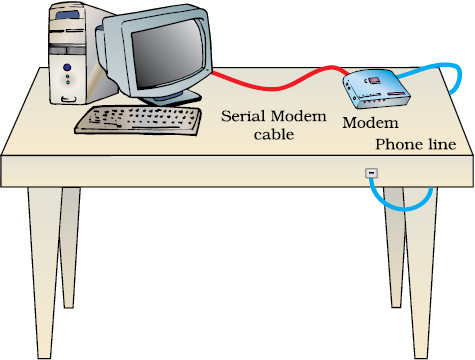
2. Leased lines : A dedicated line is laid specifically for the connection. This provides a fairly high speed, but is expensive. This is suitable for an organisation requiring uninterrupted, high speed Internet connection.
3. Broadband : This also provides a good speed. While leased line requires a separate telephone line, broadband can be delivered using an existing telephone line. This is ideal for home and small businesses requiring high speed Internet.
4. WiFi Broadband : These days even wireless connections are available. For this we need to have a Wi Fi card attached to the computer and a wireless modem.
5. When we connect to the Internet we must know its speed parameters. The speed of the Internet is measured in the number of bits transferred per unit time. Generally, the speed of the Internet is measured in kbps (kilo bits per second), but these days some organisations are providing high speed connections in Mbps (Mega bits per second).
Bandwidth : In context of the Internet, the number of bits transferred by a channel per unit time is the bandwidth.
In order to have a connection we need a device called the modem. This device converts the digital signal from the computer into an analogue signal that can travel through the telephone line. On the other end, this analogue signal is again converted back to digital form by the modem at the destination end. Some computer systems have internal modems (built-in within the motherboard) while in some systems there might be a need to have an external modem to have an Internet connection.
Another device called a router can be attached to the computer to access the Internet. The router is a device used for connecting two different networks.
7.3.5 Domain Names
All the websites on the Internet have unique names associated with them. To launch a website, we must have a unique domain name. In order to avoid any conflict within the names of the websites the concept of domain names was developed.
There are certain websites which have .ac which indicates academic organisations, .in suffixed to their name indicating that they belong to India, for example: www.ignou.ac.in, www.ncert.nic.in, and many more. websites having .au as a suffix indicate Australia, .jp indicates Japan and so on. However, there is no such suffix for USA.
A domain can be generic or according to the names of the country. Some common domain names are:
1. in – stands for India (country name)
2. gov – indicates government agencies
3. net – network organisations
4. org – non-profit organisations
5. edu – educational organisations
6. com – commercial organisations
7. mil – military or defence
7.4 Uses of The Internet
The Internet is extensively used for a wide variety of purposes. Some of these are mentioned below:
7.4.1 Search for Information
A number of programs called search engines are available to search for the information on any topic. Some famous search engines are provided by: www.google.com, wikipedia.com, webopedia.com, MSN.com, Yahoo.com, etc.
Search Engines
A search engine is a complex program that searches documents containing a specified set of keywords. A search engine basically works in three phases:
1. The search engine sends a program (called the spider) that searches the web pages in the Internet for the keyword.
2. After the spider fetches the result, another software called the indexer reads these results. The indexer then creates an index based on the words contained in each of the documents returned by the spider.
3. After indexing, the search engine presents only the documents matching the search criteria to the user.
The relevance of the result returned by the search engine depends on how you frame the query. To search any information, connect to any of the searchengine websites like: www.msn.com, www.google.com, www.webopedia.com, www.yahoo.com and follow the points mentioned below:
1. Enter the keywords of the topic for which the search is required in the input box. For example, if a search is required on population then enter the keyword as
“Population” or “population”
2. Search for the phrase is done by entering the phrase within the double quotes. For example, if the search is required on declining sex ratio then the keywords can be entered as:
“declining sex ratio.”
3. Notice that the phrase to be searched has been given in double quotes. If double quotes are not entered then search will be made for individual keywords. Any document containing any one of the keywords will be returned.
4. The search can be made simultaneously for more than one word by placing a space or ‘OR’ within the keywords.
5. If a search is to be made for a set of words in a desired sequence then these set of keywords can be given in double quotes.
7.4.2 E-MAIL (ELECTRONIC MAIL) SERVICES
The Internet is commonly used for sending and receiving e-mails. We can send a message electronically to any person on the globe, provided that person has an e-mail-id. This service is fast and economical.
7.4.3 CHATTING
Chatting involves textual exchange of message in real time. Chat servers provide facility to create virtual chat rooms and only the members associated with these rooms are allowed to share messages. Chat works best if the time is scheduled by both the parties who are willing to chat – as both the parties must be connected to the Internet while chatting. Some common chat engines are : Yahoo Messenger, Google Talk, Rediff Bol, etc.
7.4.4 Instant Messenger Services
These tools can be used to send messages instantly. It also allows us to talk to anyone anywhere in the world. This is a cheaper and quicker method compared to other services. Unlike chatting, it is not necessary to have an account with the same provider. Additionally, both the users need not be connected while sending messages. We can easily download the messenger software from Internet e.g. MSN Messenger, Yahoo Messenger, etc.
7.4.5 Newsgroup
Newsgroup is an e-service hosted by many newsgroup organisations. One can become a member of a newsgroup and read and share current affairs and messages. Newsgroups cover a broad domain of interests including education, science and technology, medicine, arts, sports, etc. USENET is one such example.
7.4.6 Teleconferencing
People can have a conference or meeting sitting at different locations with a microphone attached to their computers.
7.4.7 Video-Conferencing
In teleconferencing we are able to talk to each other sitting at different places but in video-conferencing we can also see what is happening at the other side. We have observed that the anchor, panelists and experts sitting at different locations across the globe communicate and share their views in many news channels. For this, we need a web-camera and a microphone connected to the computer system, high bandwidth connection, and video-conferencing software.
7.4.8 E-Commerce
E-commerce or Electronic-Commerce means online transactions of business. In this, the vendor and customer conduct a transaction sitting at different geographical locations, connected through the Internet. The customer need not strain himself by visiting a number of shops outside in scorching heat or heavy rains. He can do shopping by sitting at home, visiting the desired e-commerce site and placing an order online. E.g. http://shopping.indiatimes.com, http://ebay.com, http://shopping.rediff.com, etc.
7.4.9 M-Commerce
It is an acronym for mobile commerce. It is an upcoming technology after e-commerce. It involves buying and selling of goods and services electronically through wireless handheld devices at any place. We can do transactions through our mobile phones also.
7.5 How to Manage an E-Mail Account
7.5.1 E-Mail Address
An e-mail addess (account) consists of two main parts, the username and the domain-server name with the symbol @ in between.
<username>@<domain-name>
Username can be any name but domain-name is fixed for a particular website on which we have our e-mail account. For example, [email protected], [email protected] or [email protected], etc.
7.5.2 Configuring E-mail Account
We can easily make our e-mail account by visiting websites which provide this service. Many websites like www.indiatimes.com, www.rediffmail.com, www.hotmail.com provide free as well as paid
e-mail services. For creating an e-mail account on the Google website we have to follow the steps given below:
1. Log on to the website by typing www.google.com and then select Mail option or simply type www.gmail.com (Figure 7.5)
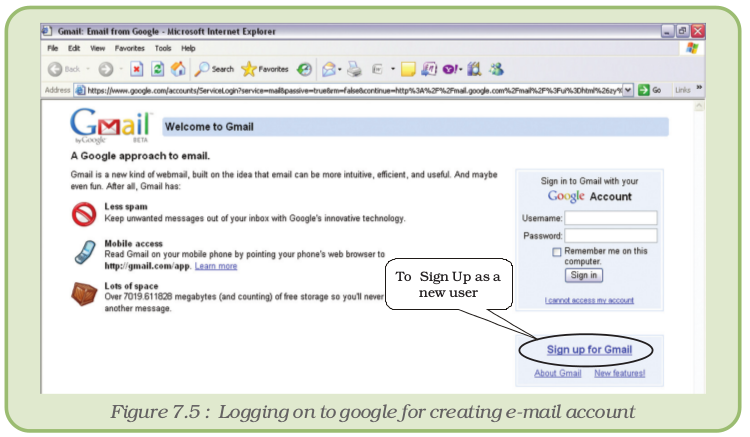
2. Click on the option ‘Sign Up’ or ‘New User’.
A web page containing a form opens up in the browser (Figure 7.6). Fill in the form with details and click the option ‘Register Me’ or ‘Confirm’.

If the details filled are NOT according to the questions asked then the host website shows an error message. An error will also result if the e-mail address you are attempting to make is already used by someone else. Each e-mail address is a unique address.
1. After the e-mail address has been created, the host website will congratulate and show a welcome screen and then will move on to our account (Figure 7.7).
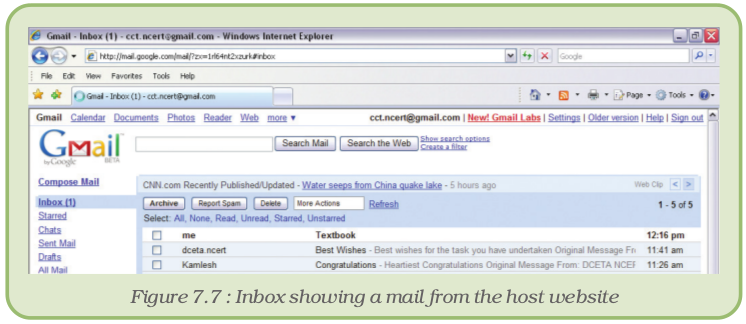
7.5.3 How to Log to an E-Mail Account
- Open the website and type in the e-mail id and the password in the textboxs for user and password respectively (Figure 7.8).
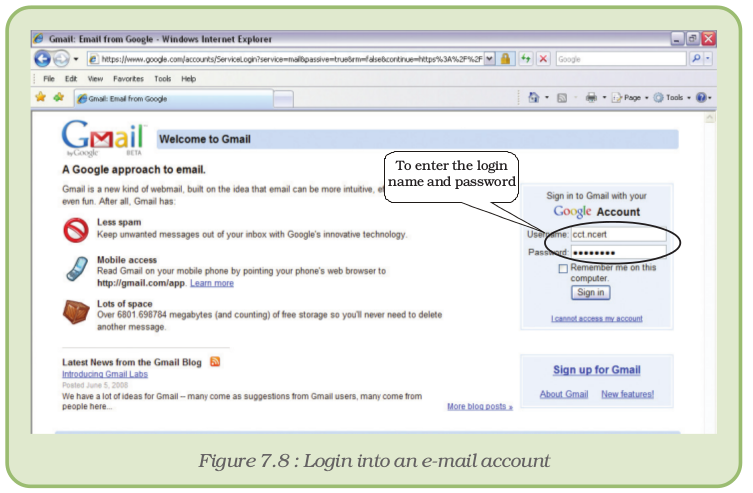
- Click on ‘sign in’. We are now logged in provided we have typed in the correct e-mail-id and password.
Once logged in, we may expect a web page which looks similar to the one shown in Figure 7.9.
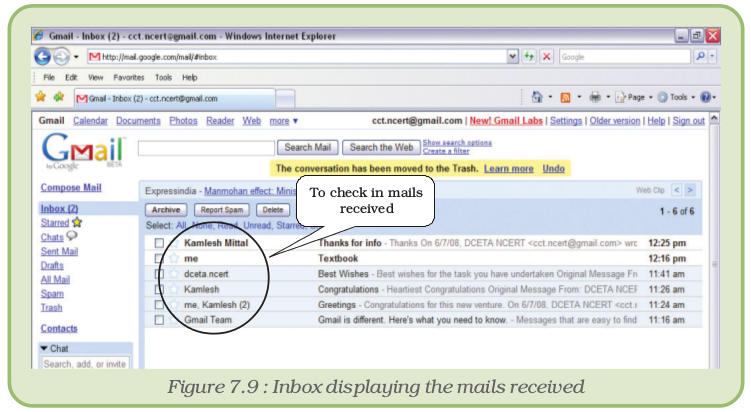
7.5.4 Receive Mails
To see the mails received, click on Inbox. A number against the Inbox indicates the number of unread mails. Once the Inbox is open, we shall see all the mails listed there. To read a mail, we need to just click on the mail that we wish to read.
After going through the mails we can either let them remain in our account for future reference or we can also delete the same. There are options for deleting or transferring them to trash. Trash is a folder where we keep the mails to be deleted.
7.5.5 Sending E-Mails
To send an e-mail, both the sender and receiver must have an e-mail account. To send an e-mail, follow the steps listed below:
1. Click on the ‘Compose’ option.
2. Enter the e-mail address of the receiver against any of the three options - To , CC and BCC.
- To: Address(es) mentioned in this box are visible to every receiver.
- CC: stands for Carbon Copy. The mail will be sent to the To address as well as CC address. The addresses typed in To as well as in CC are visible to all other receivers.
- BCC: Stands for Blind Carbon Copy. Each user whose addresses are typed in BCC is unaware of the fact that the same message has also been sent to others.
Instead of typing in the address, we can also insert the same from the address book (Section 7.5.7) :
1. Click Insert Address or Address Book.
2. Select the addresses by Checking (ticking) them.
3. Click OK or Insert option to insert the address in the recipient mailbox.
3. Write in the message in the text box as indicated in the figure
4. After typing in the message click on send option as indicated in the figure 7.10.
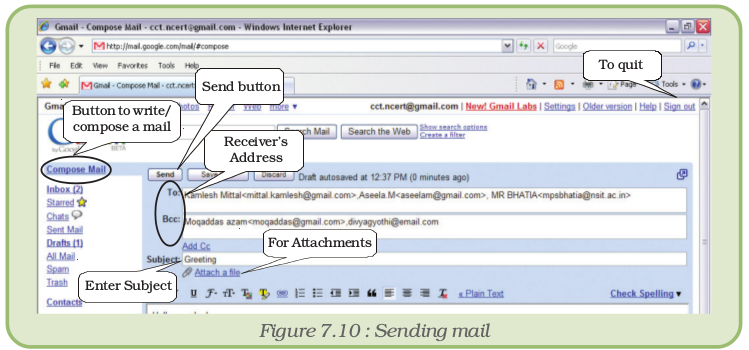
In order to close the e-mail session, we can click on options like logout or sign out.
7.5.6 Sending Files as Attachments
An e-mail can contain other files attached to it. Files can be attached using the following steps:
1. Click the Compose button.
2. Click Attach a file button (Figure 7.11).
3. Click Attach another file to attach more than one file (up to a certain limit set by the website).
4. Type in the other details like receiver’s address and the textual message and click the Send button (Figure 7.10).
Once an e-mail account has been created, we can check the mail from any place anywhere in the world, provided we are connected to the Internet.
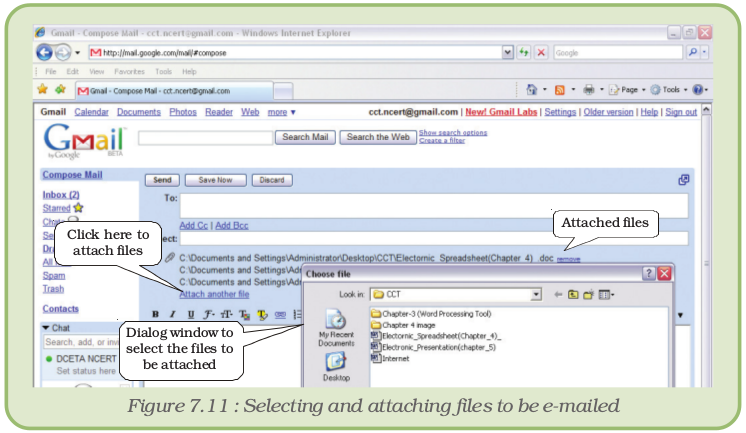
7.5.7 Address Book
Just like we store the address of our friends and relatives in an address diary, the host website provides us the facility to store e-mail addresses of our contacts.
Add Contact
1. Click on the Contacts option.
2. Click on Create-Contact button to add any new contact.
3. Fill in the details and click on Ok, Add or Save button (different sites may provide different options).
Figure 7.12 shows all the contacts of the user.
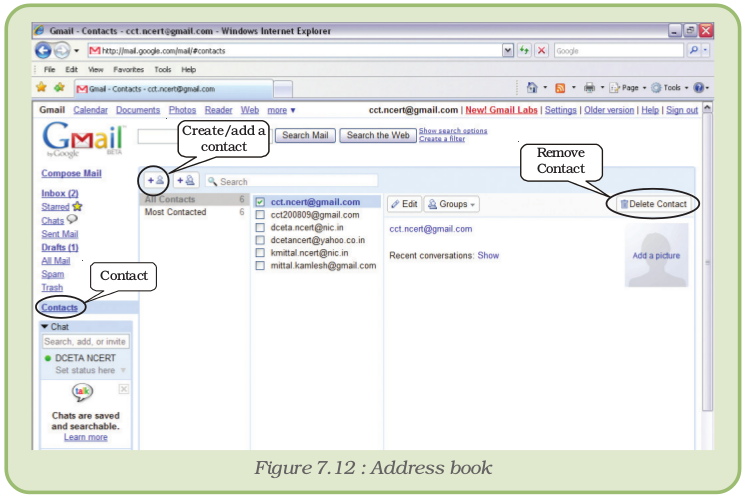
Remove Contact
To remove a contact from the address book,
1. Click on the Contacts option.
2. Select the addresses to be deleted by clicking on them.
3. Click Remove or Delete Button to remove the selected contact(s).
7.6 Downloading files
While working on the Internet, any web page can be seen in the browser window only after it has been copied to the main memory of the computer. This process of copying web pages from the Internet to the computer is called downloading. Apart from the web pages which are downloaded whenever we type in the address or click on its link, we can also download files from the Internet.
7.6.1 How To Download Files?
One popular use of the Internet is downloading software files and their updates. There are a number of ways in which a file can be downloaded:
- There may be a download button which can be clicked. Click and follow the instructions that appear on the screen for downloading the particular software.
- A web page can be saved by selecting ‘Save’ or ‘Save As’ option.
- Right click a link and then choose the option ‘Save Target As’ (Figure 7.13).
- Hold the Shift Key and click the link. This opens up another download window from where we can save the file.
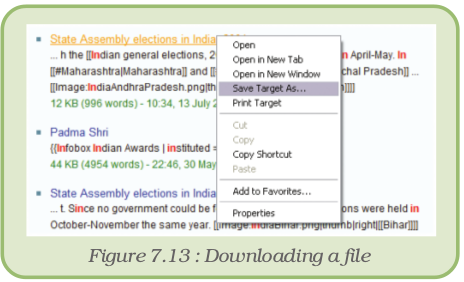
The above image shows the popup menu which appears when one right clicks a hyperlink. The ‘Save Target As’ is the selection needed for saving.
Some files may be in compressed form having extensions like .zip, .tar, rar, etc. Such files need to be decompressed after downloading using software meant for this purpose. An example of such software is WinZip.
Apart from downloading files, we can also save some pictures or texts.
1. To save pictures:
(a) Right click on the picture.
(b) Choose the option ‘Save picture’ from the popup menu.
(c) Save the picture at the desired location when the dialog box gets opened up.
Note : Picture or file can be saved with the same name as provided by the website or using a different name.
2. To save the text:
(a) Entire text from a web page can be copied to a word processor file by choosing Select All option from Edit menu. Choose Copy option from Edit. Open a blank document file in the word processor and select the Paste option from the Edit Menu.
(b) To copy only a part of the text from a web page, select the text or matter to be copied. Once selected open a blank document and paste as above.
2. We can directly set the picture seen on the Internet as the background image of our computer. Right click on the picture and select the option ‘Set As Background’.
7.7 E-Services
There is a wide range of services provided by the Internet like search engines, chatting and e-mail which we have discussed before, others are e-banking, e-learning, etc. which are discussed below.
7.7.1 E-Banking
Almost all the nationalised banks have started providing their services online. This means you can have a bank transaction through Internet. E-banking is a facility that allows you to conduct your banking transactions online with a laptop or computer with an Internet connection. Every user is allotted a unique user id and password by the bank for this purpose.
The account holder can view account balances and transaction statements, transfer money between accounts in the bank, pay utility bills at any time of the day and from any place, can take printouts of financial-statements, and many more.
7.7.2 E-Learning
E-learning deals with educating people online with the help of the Internet. Development in this field has led to the formation of virtual classes and online sessions. A teacher can teach many students at the same time sitting at different geographical locations. Such classes may be open to all, or may require prior student registration.
“... the effective teaching and learning process created by combining e-digital content with local community and tutor support along with global community engagement. ”http://cbdd.wsu.edu/edev/Kenet_ToT/Unit1/WhatseLearning.htm
E-Learning can be delivered in different ways:
1. At the time of learning teacher and students both are to be online.
Video Lecture : The teacher or instructor can take a class while students can see and listen to him/her. For such a classroom a web camera is required at every terminal.
Textual Lecture : The teacher can take a class by passing his lectures as text and students providing textual response. Students can post their queries online and can get the response instantly.
2. At the time of class both teacher and student need not be online at the same time.
(a) The teacher can send the lecture using tools like explain these and blogs online to the students.
(b) The students can read their lessons online. If they have any queries then they can mail their queries to the teacher’s account.
Summary
- The Internet is a net consisting of complex network of computers connected by high speed communication technologies.
- The Internet has penetrated and benefited every field – be it education, sports, news, business, etc.
- A web page can be designed using HTML.
- The Internet has converted the world into a global village.
- The Internet has led to faster globalisation. A web page is an electronic document that we can see on the Internet.
- Web browser is software required to view web pages.
- Mosaic was the first web browser.
- www is stand for World Wide Web.
- Electronic mail can be sent and received through any e-mail account.
- Downloading is saving of files from the Internet to our computer.
- Attachments are the extra files that we can send with our email.
- E-commerce stands for electronic-commerce which means buying and selling over the Internet.
- M-commerce is an emerging field which stands for mobile commerce.
- Teleconferencing is having online conference with the facility of exchanging thoughts using an audio.
- Videoconferencing means having online conference with the facility of seeing and listening to other participants.
Exercises
Short Answer Type Questions
1. Write steps for adding a contact to an email account.
2. What is the Internet?
3. What is the full form of ARPANET?
4. What is the acronym for electronic mail?
5. Define e-commerce.
6. What do you mean by the term m-commerce?
7. What do you mean by the term protocol?
8. What is e-banking?
9. Describe the term e-services.
10. What is a modem?
11. What is a router?
12. Differentiate between e-commerce and m-commerce.
Long Answer Type Questions
1. Who governs the Internet? Discuss in detail.
2. Explain any three applications of e-commerce.
3. Explain any three applications of m-commerce.
4. How would you add an address in an address book?
5. Explain the use of the Internet in our daily lives.
6. Write down the steps required to create an e-mail account.
Multiple Choice Questions
1. Modem speed is measured in
(i) Gbps
(ii) Tbps
(iii) Kbps
(iv) Pbps
2. URL stands for
(i) Uniform Research Limited
(ii) Uniform Resource Locator
(iii) UniLine Resource Labs
(iv) Uniform Research Locator
3. Field involved in adding mobility to the area of commerce
(i) Mobile Business
(ii) M-Commerce
(iii) Hand to hand commerce
(iv) Mobile Communication
4. Learning online through Internet is also known as :
(i) E-teaching
(ii) Virtual classes
(iii) E-learning
(iv) Videoconferencing
5. E-commerce, e-learning, e-banking, m-commerce are some of the
(i) e-services
(ii) Internet services
(iii) User services
(iv) Business services
Activities
Activity 7.1
- Create an e-mail account on any one of the websites (for example www.gmail.com, www.yahoo.com, www.indiatimes.com, www.rediffmail.com, etc.)
- Add the email addresses of your friends in the address folder.
Activity 7.2
Send an e-card to your friend on his/her birthday (you can search for e-cards on websites like : www.123mountaingreetings.com, etc)
Activity 7.3
You have to write a mail to your friend as a reply for the mail received from him. Try replying to your friend using the option ‘Reply’ present on your email account. This option can be seen on the top of the mail-box. How does this method differ from the normal method of reciprocating?
Activity 7.4
You have received an e-mail that is very interesting or informative. You want to send this mail to other friends as an email. Try to send this mail to other friends using the option ‘Forward’ present on the top of the email account.
Activity 7.5
‘E-Teaching’ is an upcoming learning tool. Surf for e-learning sites on the Internet and create a report.
Activity 7.6
Trace your location on the globe using programs like Google Earth,
Appendices
Appendix 7.1 : To Create an E–Mail Account
1. Click on the option ‘Sign Up’ or ‘New User’.
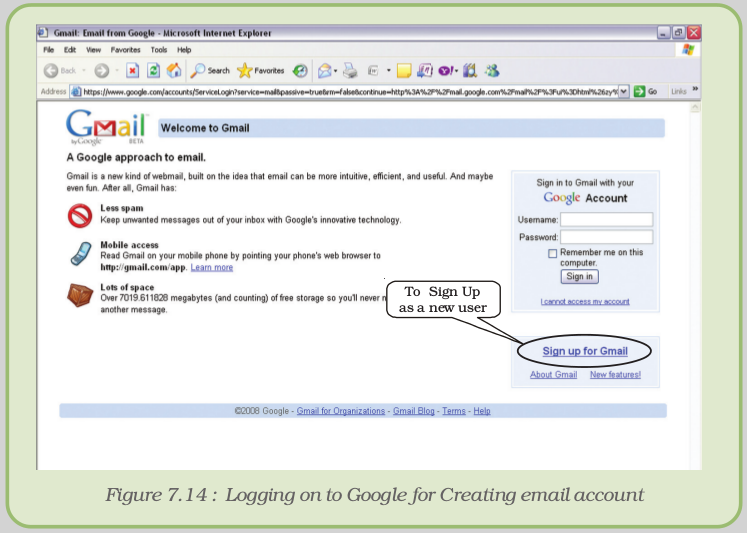
2. A web page containing a form opens up in your browser. Fill in the form with details and click the option ‘Register Me’ or ‘Confirm’.
If the details filled are not according to the questions asked then the host website shows an error message. An error will also result if the email address you are attempting to make is already used by someone else. All email addresses must be unique.
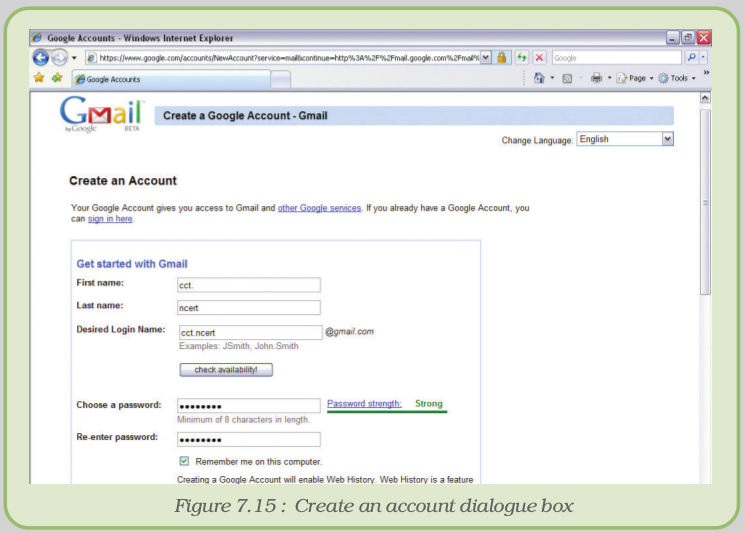
3. After the email address has been created, the host website will either congratulate you/show a welcome screen and will move on to your account.
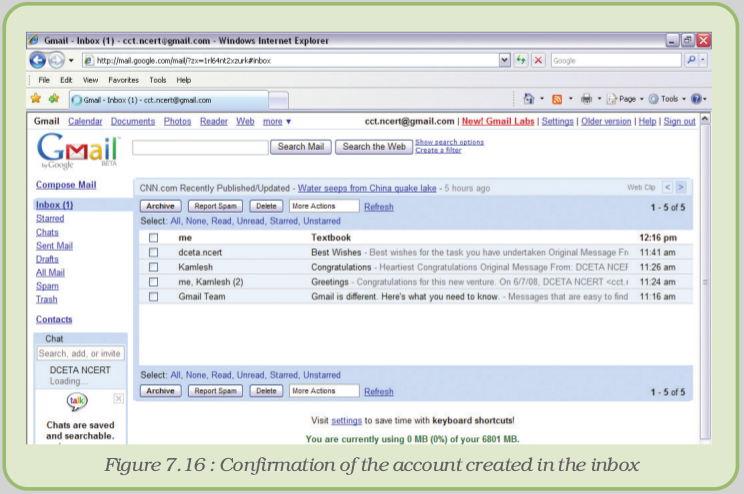
Appendix 7.2 : Simple Mail Transfer Protocol
Simple Mail Transfer Protocol is a TCP/IP protocol used in sending and receiving e-mails. However, since it is limited in its ability to queue messages at the receiving end, it is usually used with one of two other protocols, POP3 (Post Office Protocol 3) or IMAP (Internet Message Access Protocol) that let the user save messages in a server mailbox and download them periodically from the server. In other words, users typically use a program that uses SMTP for sending e-mail and either POP3 or IMAP for receiving e-mails. On Unix-based systems, Sendmail is the most widely-used SMTP server for e-mail. A commercial package, Sendmail, includes a POP3 server. Microsoft Exchange includes an SMTP server and can also be set up to include POP3 support.
SMTP is usually implemented to operate over Internet port 25. An alternative to SMTP that is widely used in Europe is X.400. Many mail servers now support Extended Simple Mail Transfer Protocol (ESMTP), which allows multimedia files to be delivered as e-mails.
Appendix 7.3 : Point-to-Point Protocol
The Point-to-Point Protocol, or PPP, is a data link protocol commonly used to establish a direct connection between two nodes over serial cable, phone line, trunk line, cellular telephone, specialized radio links, or fiber optic links.
PPP also established a standard for the assignment and management of IP addresses asynchronous (start/stop) and bit-oriented synchronous encapsulation, network protocol multiplexing, link configuration, link quality testing, error detection, and option negotiation for such capabilities as network layer address negotiation and data-compression negotiation. PPP supports these functions by providing an extensible Link Control Protocol (LCP) and a family of Network Control Protocols (NCPs) to negotiate optional configuration parameters and facilities. In addition to IP, PPP supports other protocols, including Novell’s Internetwork Packet Exchange (IPX) and DECnet.